Select Figure/Current Actor Menus
The top left of the Preview tab contains the Select Figure (left) and Current Actor (right) pull-down menus. The currently selected figure and item appear as labels, and those item’s properties and parameter dials are accessible in the Parameters & Properties palette. Double-clicking anywhere in the scene preview area will open the Parameters & Properties palette in the position and state in which it was last used, with the settings for the currently selected figure and/or actor displayed.
You can also select figures, props, and other scene objects by clicking on them directly in the scene preview area.
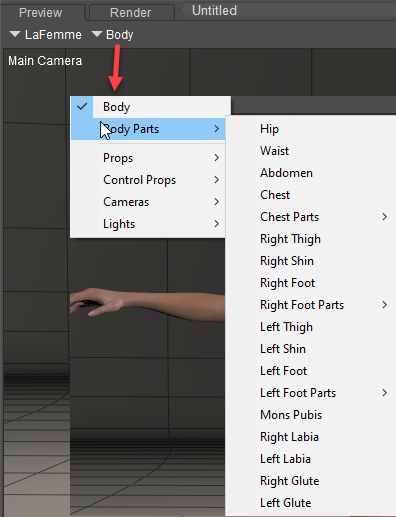
Select Figure (left, with La Femme selected) and Current Actor (right, with Body selected.
- Select Figure Menu: Use the Select Figure pull-down menu to select your desired figure. This can be helpful if you have a number of figures in your scene (particularly if you are using conforming clothing, each item of which is a Poser figure).
- Current Actor Menu: The Current Actor pull-down menu allows you to select scene items as follows:
- Body: Selecting Current Actor > Body selects the entire body and all body parts of the currently selected figure.
- Body Parts: Selecting Current Actor > Body Parts opens the list of the currently selected figure’s body parts. By using this option, you will select only the specified body part on the currently selected figure.
- Props: Selecting Current Actor > Props opens the list of all props in your scene (including hair and cloth objects), allowing you to select your desired prop.
- Cameras: Selecting Current Actor > Cameras opens the list of the cameras in your scene. You may select any camera from this list. Please refer to Cameras for information about Poser cameras.
- Lights: Selecting Current Actor > Lights opens the list of lights in your scene. You may select any light from this list. Please refer to Lighting for information about Poser lights.