Creating Custom Parameter Palettes
Choose Window > Custom Dial Palette > New to create a new custom parameter palette. A blank palette opens, named Custom Dial Palette x, where x is the next highest number than the number of palettes that you already have in your scene.
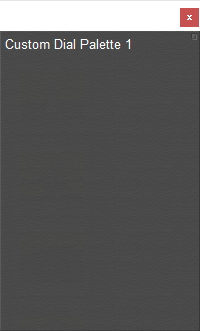
A blank custom dial palette.
After your Custom Palette window is open, you can drag any dial from the main Parameters Palette into your custom palette. The dials that you drag in can be any combination of dials from any item in your scene.
This allows you to set up parameter dials that you frequently use together for complex poses and animations. For example, you can place all of the finger joints on one hand in a custom palette, and it will save you from having to switch between all those joints individually.
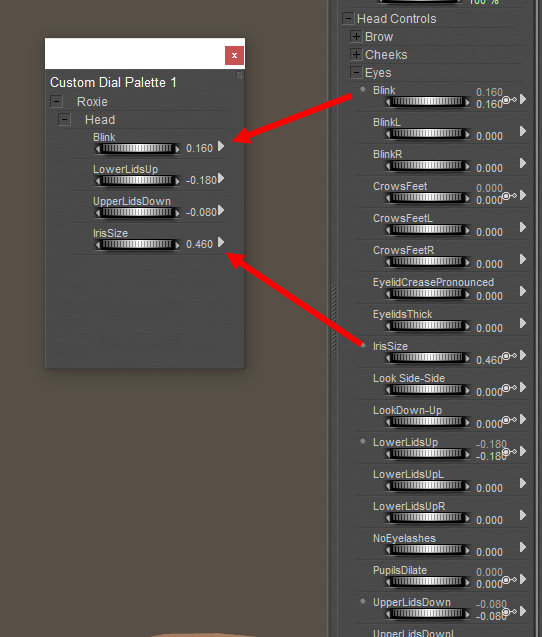
Drag parameter dials from the main Parameters palette into your custom palette.
Custom palettes can include dials from the same figure, from different figures, from cameras, lights, and other elements of your scene.
Custom palettes can be saved with figures, props, hair, and smart props. When you save the content to the library, there will be an option to include the custom palette with the library content. Custom palettes will also be saved with the scene.
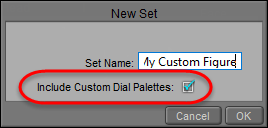
Check the Include Custom Dial Palettes option to save the custom palette with the library content.