Editing Parameter Dials
You can edit parameter dials by double-clicking your selected parameter dial to open an Edit Parameter Dial dialog, which allows you to set the following limits:
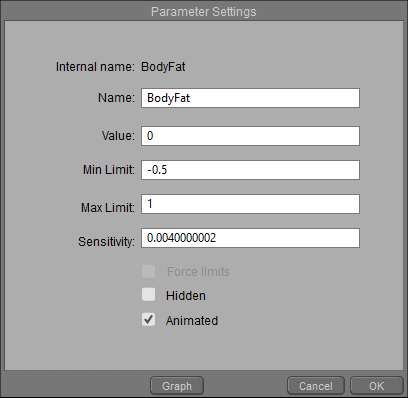
Each parameter dial has options that you can edit.
- Internal Name: This line displays the internal name that is referenced in the library file. This name is not editable.
- Name: The Name field is the name of the dial as it appears in the Parameters Palette. You can rename the parameter by entering a new name in the Name field.
- Value: The Value number sets the current parameter dial value.
- Min/Max Limit: The Min Limit and Max Limit values define the minimum and maximum limits for the parameter, respectively. The numbers can stand for different types of values depending on the parameter you are editing. If it is a joint parameter, the value will be expressed in degrees above or below 0 (neutral). If you are adjusting a scale parameter, the number will be a percentage with 100 being normal size.
- Sensitivity: The Sensitivity value modifies the parameter dial’s sensitivity to clicking and dragging. A lower number decreases the sensitivity and vice versa.
- Force Limits: Check this option to keep the selected dial within the minimum and maximum limit settings.
- Hidden: Check this option to hide the selected dial in the Parameters Palette. Generally, dials are hidden when you do not want the user to inadvertently make adjustments to it. Uncheck the option to display a dial if it is hidden.
- Animated: Check this option if you want the selected dial to be animated, such as when you are using animated joint centers to adjust centers when a morph is applied.
- Graph: Clicking the Graph button opens the Graph palette for the selected element. Please refer to Using Graphs for more information about the Graph palette.
Click OK when you have finished making changes.