Step 4: Cloth Dynamics Controls
Once you’ve created and edited cloth groups, the next step is to define dynamic properties for each of the dynamic groups in the currently selected cloth object. Dynamic properties control how the dynamic groups will move and behave when the dynamics are calculated. The Cloth Dynamics Controls have the following buttons:
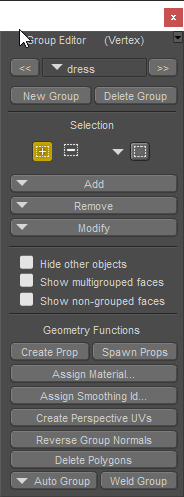
The Group Editor is used in Vertex mode with Cloth Groups.
- Calculate Simulation: Clicking the Calculate Simulation button takes into account all of the simulation, object, group, and dynamics settings included in the current simulation and calculates the behavior of all of the cloth objects in the simulation for all of the specified frames. Please see above for information on specifying cloth simulation frame ranges.
If a clothified object contains morphs that are dialed in at frame 1, there may be occasions when the morphs are doubled after the cloth simulation is calculated. One way around this issue is to set the morph back to zero on frame 1, and on the end frame. Then set the morph back to 1 before you recalculate it.
- Play Simulation: Clicking the Play simulation button plays the currently selected simulation, allowing you to see how the cloth behaves over time. If you don’t like the current behavior, you can alter any of the Cloth room settings and try again.
- Clear Simulation: Clicking the Clear Simulation button empties all stored data in the current simulation (such as altering collision settings, adding/removing objects, editing groups, changing dynamics control settings, etc.), allowing you to specify new dynamics, thus modifying how the cloth object behaves. If you clear the simulation and play the animation, what you are seeing is simply keyframe animation with no simulation being calculated.
The Cloth room includes the following dynamics controls:
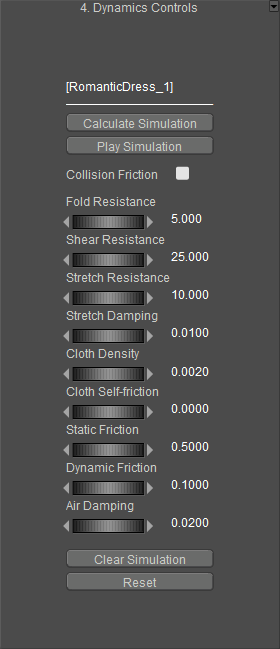
Dynamics Controls.
- Fold Resistance: The Fold Resistance parameter specifies the resistance to out-of-plane bending (folding). Increasing this value lessens the cloth’s ability to bend. Soft fabrics like silk fold very easily, so a low value (1.0) is appropriate. By contrast, hard leather tends not to fold, so a higher value would be appropriate.
- Shear Resistance: The Shear Resistance parameter controls the cloth’s resistance to in-plane shearing, or side-to-side bending. A low shearing resistance allows the cloth triangles (caused, for example, when the corner of a rectangular piece of cloth is draped over a surface) to collapse in on themselves, so a value of 50.0 or thereabouts is appropriate. Wool has a low shear resistance while leather has a very high amount.
- Stretch Resistance: The Stretch Resistance parameter specifies the cloth’s resistance to in-plane bending (stretching). Most cloth is highly resistant to stretching, with some exceptions like spandex, which is more elastic. The default of 50.0 gives a fairly high resistance to stretching suitable for cotton-type materials. A lower value might be suitable for stretchy materials such as Lycra.
- Stretch Damping: The Stretch Damping parameter controls the internal energy loss caused by the motion of the cloth fibers against each other. Higher damping causes the cloth to lose its motion more quickly. Excessively high values can make the cloth look like it is moving in syrup, and extremely low values can cause the cloth to behave irregularly. A value of 0.01 is suitable for more uses.
- Cloth Density: The Cloth Density parameter specifies the mass-per-unit area density of the cloth in grams per square centimeter. If you take a 1cm x 1cm piece of cloth and weigh it, the weight in grams is what this parameter should be set to. For example, silk is very light while leather is very heavy by comparison.
- Cloth Self Friction: The Cloth Self Friction parameter sets the coefficient of friction between one part of the cloth and another, or how easily the cloth moves over itself. Higher values prevent the cloth from sliding over itself. For example, rayon has a very low amount of self-friction while denim has a fairly high amount.
- Static Friction: The Static Friction parameter sets the amount of friction between the cloth and solid objects. This is similar to the Dynamic Friction parameter except that this is the force required to get a stationary cloth in contact with a solid to start moving. For example, nylon over smooth plastic will have a very low amount of static friction while denim over wood will have a high amount.
- Dynamic Friction: The Dynamic Friction parameter sets the coefficient of friction between the cloth and solid objects when the cloth is in motion. Moving a piece of cloth across a surface causes friction. Silk moving over a steel surface has low resistance, while cotton moving over skin or coarse sandpaper over rough wood has high resistance.
- Air Damping: The Air Damping parameter specifies the cloth’s air resistance that occurs whenever the cloth is moving through the air. Tightly woven cloth has a higher resistance than loosely woven fabric. Set this parameter with care as excessive values could cause the cloth to behave unpredictably.
- Collision Friction: Checking the Collision Friction checkbox ignores the cloth object’s Static Friction and Dynamic Friction parameters, instead using those same parameters belonging to the collision objects themselves. Clearing this checkbox applies the cloth dynamic settings.
- Reset: Clicking the Reset button resets all cloth dynamics controls.
The label at the top right of the Cloth Dynamics Controls area displays the currently selected cloth object. To change the object, use the pull-down menu in the Cloth area (Step 2).