Hair Properties & Parameters
To access a hair object’s parameters and properties, you must first select the desired hair object, which appears in the Current Actor menu under the Props category. Strand-based hair has the following properties and parameters:
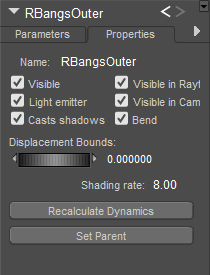
Hair Group Properties.
Hair Properties
- Name: The Name field displays the hair object’s name. Enter a new name in this field if you desire.
- Visible: Checking the Visible checkbox makes the hair object visible and vice versa. Invisible objects are not included in any render calculations, and do not appear in the rendered scene.
- Visible in Raytracing: Checking the Visible in Raytracing checkbox makes the hair object visible in raytraced reflections, such as if the figure is in front of a mirror. Clearing this checkbox makes the figure not appear in reflections.
- Bend: Checking the Bend checkbox enables bending for the selected hair object and vice versa. Bends are discussed in Bend Body Parts. Remember that selecting Display > Bend Body Parts bends all scene objects and this property only affects the currently selected body part.
- Casts Shadows: Checking the Casts Shadows checkbox forces the selected prop to cast a shadow, which will be visible in your scene. Clearing this box means the selected hair object casts no shadow.
- Displacement Bounds: The Displacement Bounds property determines the hair object’s displacement boundary. Please refer to Using The FireFly Render Engine for more information about displacement bounds.
- Recalculate Dynamics: The Recalculate Dynamics option recalculates the dynamics for the current hair object.
- Shading Rate: The Shading Rate allows you to specify the desired shading rate for the currently selected hair object. Please refer to Using The FireFly Render Engine for more information about shading rates.
Hair Parameters
Strand-based hair has the following parameters:
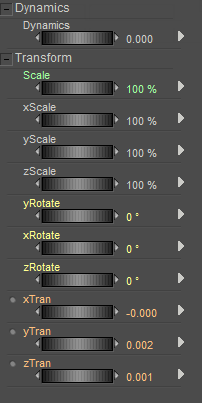
Hair Group Parameters.
- Dynamics: The Dynamics parameter sets the amount by which the previously specified dynamics will be played during animations. A setting of 1 means the dynamics will play exactly as specified, a value of 2 means the dynamics will behave as though all values were set to 200% of their current settings, and so forth. Numbers below 1 reduce the amount by which dynamics are applied, and negative numbers apply the dynamics in reverse.
- XYZRotate: The xRotate, yRotate, and zRotate parameter dials rotate the hair object around the selected axis.
- Scale: Increases or decreases the size of the hair object in all axes.
- XYZScale: The xScale, yScale, and zScale parameter dials increase or decrease the size of the hair object in the selected axis.
- XYZTran: The xTran, yTran, and zTran parameter dials move the hair object along the selected axis.