Library Preferences
The Library Preferences tab contains setting that are specific to the Poser Library. The Library Preference options are as follows:
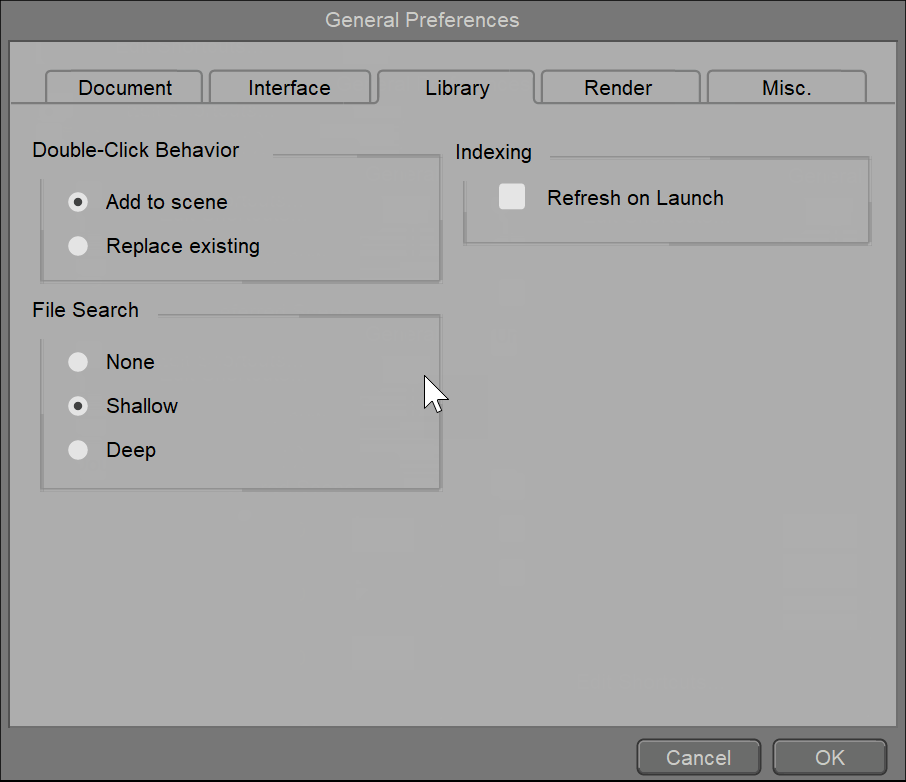
Library Preferences.
- Double-click Behavior: The Double-click Behavior setting specifies the results of double-clicking on a Library preset. Select the appropriate radio button to choose between adding the new preset to the scene, or replacing the selected preset in the scene. Note that the first time you double-click on a Library preset, a dialog will come up allowing you to specify this setting. Your selected option will then be applied to all subsequent double-click instances, unless you change the setting in the Library Preferences tab.
- File Search: When an object is loaded from the Library, Poser searches for all the associated files included with that object. The File Search options allow you to configure the extent of that search. These options are:
- None: Selecting None disables file searching; this option is useful for content developers in testing the accuracy of newly developed content, as it checks only the file locations that are specified in the Poser files. Referenced files will also be found next to a scene document when search policy is set to None.
- Shallow: Selecting Shallow will reduce the amount of time spent searching for missing or mislabeled files, but will increase the instances of files not found. This option looks in all runtimes for the item, using the relative path and filename provided. For example, if the file specified is Runtime/geometries/FolderA/ObjectA.obj but the file actually lives in an external runtime folder named C:/MySpecialFolder/Runtime/geometries/FolderA/ObjectA.obj, then the shallow search will find it. The Shallow search will also find ObjectA.obj in any directories that are already known by Poser.
- Deep: This is the default File Search setting. We recommend that you select Deep file searching, as this option initiates the most extensive searches for content file components, hence increasing the likelihood that missing or mislabeled files will be found. This performs a thorough search in all Runtime folders.
It is recommended that content developers set the File Search to None when testing the packaging of content that is intended for distribution. Doing so will help determine if geometry files and textures appear in the correct locations and paths as designated within the library files. Error messages will display when content files are not in their expected locations.
If your Runtime folders are extremely large, resulting in Deep search results that take too long to find missing files, consider changing to a Shallow search.
- Indexing: By default, Poser indexes libraries on first launch. Check the Refresh on Launch option if you want indexing to occur each time you launch the library.