Ray Trace Nodes
To use the raytracing nodes, you must have raytracing enabled in the Render Settings dialog, as described in The Render Settings Dialog.
Ambient Occlusion (Ambient_Occlusion)
The Ambient Occlusion node uses raytracing to calculate the degree to which other objects within a scene mask (or occlude) the ambient light of a surface at a given point. Surfaces with greater occlusion ratios will be rendered as darker than surfaces with little or no occlusion. This node has the following attributes:
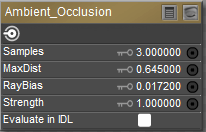
Ambient Occlusion node.
- Samples: The Samples attribute determines the number of rays projected. Too few samples will result in a grainy appearance in the darker areas of the scene. Higher sample rates yield higher quality darkened areas, but take longer to render.
- MaxDist: The MaxDist attribute allows you to control the maximum distance that the rays will travel through the scene, thus limiting the amount of data collected.
- RayBias: The RayBias attribute helps to prevent false shadows and other artifacts that may occur as a result of using raytracing techniques in conjunction with displacement maps. RayBias offsets the starting point of the rays above the geometry of the surface, so as to avoid the displacement geometry in the raytracing calculation. Be aware that if your RayBias setting is too high, your shadows will migrate in the scene.
Ray Bias parameter is not supported in SuperFly.
- Strength: The Strength attribute controls the degree to which the Ambient Occlusion node will darken the occluded surfaces within the scene.
- Evaluate in IDL: Check this option if you want Poser to consider ambient occlusion settings during an indirect lighting pass.
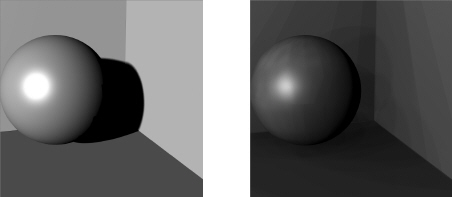
Without Ambient Occlusion (left); With Ambient Occlusion/depth mapped shadows (right).
Fresnel (fresnel)
The Fresnel node is used for surfaces that are both refractive and reflective (also known as dielectrics). Such surfaces tend to reflect more when the observer to surface angle is high, and refract more when the observer to surface angle is low. Most surfaces that are transparent (refractive) are also reflective.
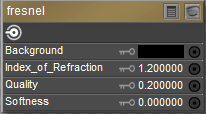
Fresnel node.
To use the Fresnel node with a surface node, plug it into the surface node’s refraction_color channel. Set the Diffuse values low, and Transparency to 0. The Fresnel node has the following attributes:
- Background: The Background attribute selects the background color to be used for raytracing. Clicking this attribute opens a standard Color Picker.
- Index of Refraction: The Index of Refraction attribute controls how much light bends when passing through the object.
- Quality: The Quality attribute controls how many rays are spawned by hitting a surface. Increasing this value increases the realism of reflections but consumes computing resources.
Quality parameter is not supported in SuperFly.
Softness: The Softness attribute controls how sharp or smooth refracted light appears after passing through an object.
Gather
The Gather node uses raytracing to collect color and light information from the surfaces within a specific area, which when combined with an infinite light source adds a realistic “outdoor” lighting effect. This effect also adds some color bleeding to the rendered scene. The Gather sampling area, or cone, is defined by the following attributes:
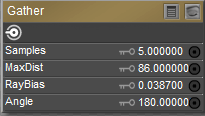
Gather node.
- Samples: The Samples attribute determines the number of Gather rays projected. Higher sample rates yield more realistic results, but take longer to render.
- MaxDist: The MaxDist attribute allows you to control the maximum distance that the Gather rays will travel through the scene, thus limiting the amount of data collected.
- RayBias: The RayBias attribute helps to prevent false shadows and other artifacts that may occur as a result of using raytracing techniques in conjunction with displacement maps. RayBias offsets the starting point of the Gather rays above the geometry of the surface, so as to avoid the displacement geometry in the raytracing calculation. Be aware that if your RayBias setting is too high, your shadows will migrate in the scene.
Ray Bias parameter is not supported in SuperFly.
- Angle: The Angle attribute sets the angle of the cone in which the Gather rays will be projected. A wider angle will result in a greater area and hence more data. More data will give you more realistic results, but longer render times.

Without Gather/no color bleeding (left); With Gather/color bleeding (right).
Reflect
The Reflect node specifies the reflection color when raytracing. It has the following attributes:
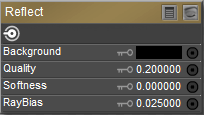
Reflect node.
- Background: The Background attribute selects the background color to be used for raytracing. Clicking this attribute opens a standard Color Picker.
- Quality: The Quality attribute controls how many rays are spawned by hitting a surface. Increasing this value increases the realism of reflections but consumes computing resources.
- Softness: The Softness attribute controls the randomness of the directions of reflected rays.
- RayBias: The RayBias attribute helps to prevent false shadows and other artifacts that may occur as a result of using raytracing techniques in conjunction with displacement maps. RayBias offsets the starting point of the rays above the geometry of the surface, so as to avoid the displacement geometry in the raytracing calculation. Be aware that if your RayBias setting is too high, your shadows will migrate in the scene.
Quality and Ray Bias parameters are not supported in SuperFly.
Refract
The Refract node specifies the refraction color when raytracing. It has the following attributes:
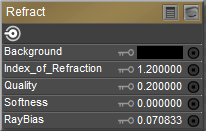
Refract node.
- Background: The Background attribute selects the background color to be used for raytracing. Clicking this attribute opens a standard Color Picker.
- Index of Refraction: The Index of Refraction attribute controls how much light bends when passing through the object.
- Quality: The Quality attribute controls how many rays are spawned by hitting a surface. Increasing this value increases the realism of reflections but consumes computing resources.
- Softness: The Softness attribute controls how sharp or smooth refracted light appears after passing through an object.
- RayBias: The RayBias attribute helps to prevent false shadows and other artifacts that may occur as a result of using raytracing techniques in conjunction with displacement maps. RayBias offsets the starting point of the rays above the geometry of the surface, so as to avoid the displacement geometry in the raytracing calculation. Be aware that if your RayBias setting is too high, your shadows will migrate in the scene.
Quality and Ray Bias parameters are not supported in SuperFly.