Specular Nodes
Specular nodes provide different models for calculating highlights on objects.
Contents
Anisotropic
The Anisotropic node allows you to create irregularly shaped highlights. It has the following attributes:
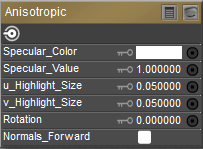
Anisotropic node.
- Specular Color: The Specular_Color is the color of any highlight that appears on the object surface. Highlights lend the illusion of shininess. For example, a piece of wood displays no highlight, while a piece of polished metal has one or more distinct highlights. This color is generally the same as that of the direct lighting falling on the affected surface but does not have to be.
- Specular Value: The Specular_Value is the amount of influence the specular color has on the shader. A higher value will create larger, more distinct highlights and vice versa.
- U Highlight Size: The U_Highlight_Size attribute is the highlight’s size in the U direction.
- V Highlight Size: The V_Highlight_Size attribute is the highlight’s size in the V direction.
- Rotation: Specify the rotation of the specular node.
- Normals_Forward: Checking the Normals_Forward checkbox will flip the surface normal to point towards the camera (or towards the ray in case of raytracing). Use this option to avoid shading artifacts on double-sided polygons.
Blinn
The Blinn node defines a model for calculating highlights. It has the following attributes:
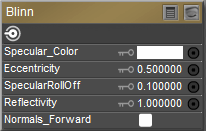
Blinn node.
- Specular Color: The Specular_Color is the color of any highlight that appears on the object surface. Highlights lend the illusion of shininess. For example, a piece of wood displays no highlight, while a piece of polished metal has one or more distinct highlights. This color is generally the same as that of the direct lighting falling on the affected surface but does not have to be.
- Eccentricity: The Blinn formula models the microfacets (microscopic imperfections) of the surface as ellipsoids of revolution. The Eccentricity attribute controls the size and variation of the imperfections. Use 0 for very shiny surfaces and 1 for very diffuse surfaces.
- Specular Roll Off: The SpecularRollOff attribute controls the highlight’s sharpness.
- Reflectivity: The Reflectivity attribute controls the amount of light reflected back to the eye.
- Normals_Forward: Checking the Normals_Forward checkbox will flip the surface normal to point towards the camera (or towards the ray in case of raytracing). Use this option to avoid shading artifacts on double-sided polygons.
Glossy
The Glossy node defines a model for calculating highlights. It has the following attributes:
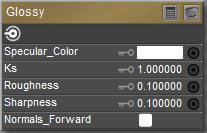
Glossy node.
- Specular Color: The Specular_Color is the color of any highlight that appears on the object surface. Highlights lend the illusion of shininess. For example, a piece of wood displays no highlight, while a piece of polished metal has one or more distinct highlights. This color is generally the same as that of the direct lighting falling on the affected surface but does not have to be.
- Ks: The Ks attribute defines the strength of the specular color, where 1=100%.
- Roughness: The Roughness attribute defines the size of highlights.
- Sharpness: The Sharpness attribute defines the sharpness of the highlight’s edge.
- Normals_Forward: Checking the Normals_Forward checkbox will flip the surface normal to point towards the camera (or towards the ray in case of raytracing). Use this option to avoid shading artifacts on double-sided polygons.
ks Microfacet (ks_microfacet)
The KS-Microfacet node is a node that is a physically-based specular node that uses specularity calculations similar to those used in the Subsurface Skin and Scatter nodes.
The settings are as follows:
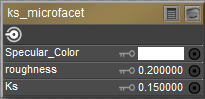
ks-Microfacet node.
- Specular Color: The Specular_Color is the color of any highlight that appears on the object surface. This color is generally the same as that of the direct lighting falling on the affected surface but does not have to be.
- Roughness: The Roughness attribute defines the size of highlights. Lower values create smaller, sharper highlights. Higher values create larger, more diffused highlights.
- Ks: The Ks attribute controls the specular light strength, where 1=100%.
Phong
The Phong node defines a model for calculating highlights. It has the following attributes:
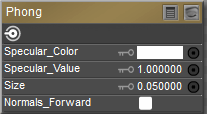
Phong node.
- Specular Color: The Specular_Color is the color of any highlight that appears on the object surface. Highlights lend the illusion of shininess. For example, a piece of wood displays no highlight, while a piece of polished metal has one or more distinct highlights. This color is generally the same as that of the direct lighting falling on the affected surface but does not have to be.
- Specular Value: The Specular_Value is the amount of influence the specular color has on the shader. A higher value will create larger, more distinct highlights and vice versa.
- Size: The Size attribute specifies the size of the highlight.
- Normals_Forward: Checking the Normals_Forward checkbox will flip the surface normal to point towards the camera (or towards the ray in case of raytracing). Use this option to avoid shading artifacts on double-sided polygons.
Specular
The Specular node defines a model for calculating highlights. It has the same attributes as the Phong node, which is discussed below.
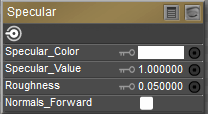
Specular node.
- Specular Color:: The Specular_Color is the color of any highlight that appears on the object surface. Highlights lend the illusion of shininess. For example, a piece of wood displays no highlight, while a piece of polished metal has one or more distinct highlights. This color is generally the same as that of the direct lighting falling on the affected surface but does not have to be.
- Specular Value: The Specular_Value is the amount of influence the specular color has on the shader. A higher value will create larger, more distinct highlights and vice versa.
- Roughness: The Roughness attribute defines the size of highlights.
- Normals_Forward: Checking the Normals_Forward checkbox will flip the surface normal to point towards the camera (or towards the ray in case of raytracing). Use this option to avoid shading artifacts on double-sided polygons.