Using Poser with ZBrush and GoZ
Poser 12 and an updated ZBrush are required for GoZ compatibility.
Users of ZBrush 4 can use GoZ to export a complete figure mesh, or a selected actor or body part into GoZ. Then use ZBrush’s powerful tools to create your morphs and reimport them back into Poser. The GoZ plugin makes morph creation - including reverse deformation joint controlled morphs -- easy, and painless.
Setting Your Poser Path in ZBrush
When you install Poser, the required GoZ files are installed in your ZBrush installation folder. You’ll find the GoZ interface files in the following ZBrush-related folders:
- Poser (Windows) will place the interface files in C:\Users\Public\Pixologic\GoZApps\Poser.
- Poser (Macintosh) will place the interface files in Users:Shared:Pixologic:GoZApps:Poser
Once the files are installed you will need to start ZBrush to make sure that you have the path set to Poser. To do this, choose the Preferences > GoZ command, and hover over the Path to Poser button. If your path is set, it will appear on the screen as shown below.
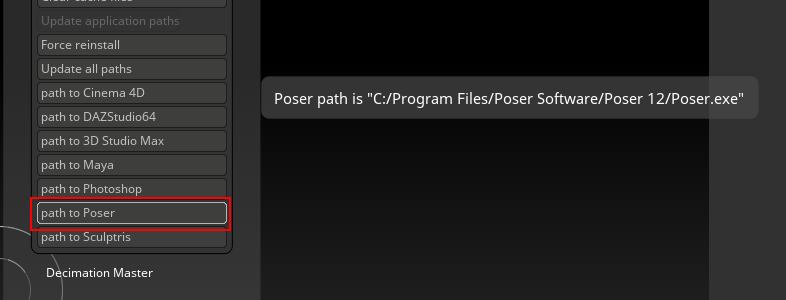
Make sure that your path to Poser is set in ZBrush GoZ Preferences.
If you hover over the Path to Poser button in ZBrush and get a message that reads Poser application was not found, then you will need to set it up manually. To do this, click on the Path to Poser button. This will initiate a search for your Poser application.
If Poser is installed to the default installation path, ZBrush should find the application after a brief time. A screen will display the path (or paths, if you have multiple versions of Poser installed).
If one or more paths to Poser are reported in the dialog, click to select the path that you want to use as the default. This will set the preference.
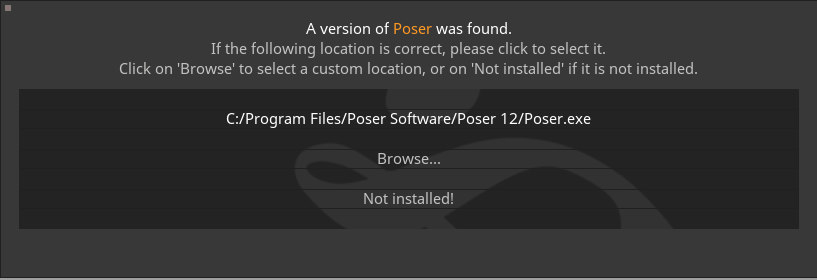
After searching for your path, it will appear in a dialog if one or more versions of Poser are found on your system.
- If you instead get a message that states that no version of Poser was found (which may be possible if you installed Poser to a non-standard path), then you will have to locate it manually. Click the Browse button to navigate to the folder that contains the Poser.exe file.
- Clicking the Not Installed button will remove the preference that was previously set, and cause the GoZ link to Poser to not work properly. If ZBrush does report your path to Poser properly, make sure that you click the line that displays the correct path to exit the dialog properly.