Real-time Raytrace Preview
Choose Window > Raytrace Preview to enable the real-time raytraced viewport, which provides a more accurate preview render without having to render your scene.
If the Auto Refresh option is enabled, the Raytrace Preview window will update automatically as you make changes in your scene, reducing the need for preview renders as you make changes. To update the window manually, uncheck the Auto Refresh option and click the Refresh button to update the preview.
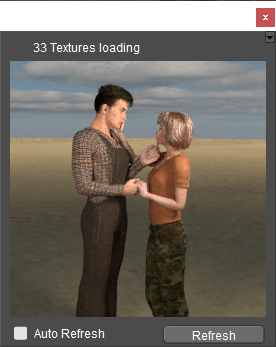
The Raytrace Preview.
The Raytrace Preview window functions just like any other Poser palette, which can be docked or floated. It appears only in the room in which you initially opened it. For example, if you turn the Raytrace Preview window on in the Pose Room, but then switch to the Material room, you will not see the Raytrace Preview window unless you choose the Window > Raytrace Preview command in the Material room. When you return back to the Pose Room, the first Raytrace Preview window will still be open there.
The Raytrace Preview rendering levels are in the Render Settings "Progressive Mode”, a truncated set of parameters that you can use to speed up rendering by reducing the number of rays or use of displacement maps. Several manual settings will be disabled when using progressive mode. Uncheck this option if you need more flexibility with manual render settings.