Render Dimensions
Selecting Render > Render Dimensions brings up the Render Dimensions dialog, which contains settings that allow you to specify the dimensions of your render tab.
The main render window size is displayed in the upper left corner of the Render tab. Clicking this display brings up the Render Dimensions dialog, which contains the following settings:
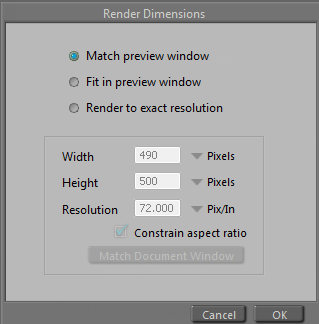
Render Dimensions options.
- Match Preview Window: Clicking the Match Preview Window radio button sets the resulting render to match the existing render preview window size.
- Fit in Preview Window: Alternately, clicking the Fit in Preview Window radio button will fit the resulting render within the render preview window, while maintaining the specified aspect ratio.
- Render to Exact Resolution: Clicking the Render to Exact Resolution radio button will generate the render results according to the specific resolution specified in the following fields.
- Width: Enter the width in pixels for the render window in the Width field. Larger measurements take longer to render and require more disk space.
- Height: Enter the height in pixels for the render window in the Height field. Larger measurements take longer to render and require more disk space.
- Resolution: Enter the resolution in dot pixels per inch (DPI) in the Resolution field. 72DPI is normal for screen-resolution images and is suitable for images you intend to distribute online. 300DPI is appropriate for most print functions, and 1200DPI is used when you need extreme detail. Higher resolution images require more disk space and take longer to render.
- Constrain Aspect Ratio: Checking the Constrain Aspect Ratio checkbox preserves the render window’s aspect ratio (width divided by height). For example, if you begin with 640x480 and change the 640 to 1280, the height will automatically change to 960. Clearing this checkbox disables this option.
- Match Document Window: Clicking the Match Document Window button sets the Document window’s current size in the Width and Height fields.
The production frame is determined by the aspect ratio resulting from the output width and height. You can set the production frame to be visible in the Document window’s scene preview area, by selecting Display > Production Frame from the menu bar.