Establishing Hierarchal Relationships
This does the same thing as the Set Parent menu command (see Changing a Parent). To establish a hierarchical relationship using the Hierarchy Editor:
- Load your desired prop(s) into the scene.
- Open the Hierarchy Editor palette and find the prop.
- Drag the child object on top of the root (parent) object. A blue box highlights the target when the child object is on top of it.
- Drop the object onto the highlighted object.
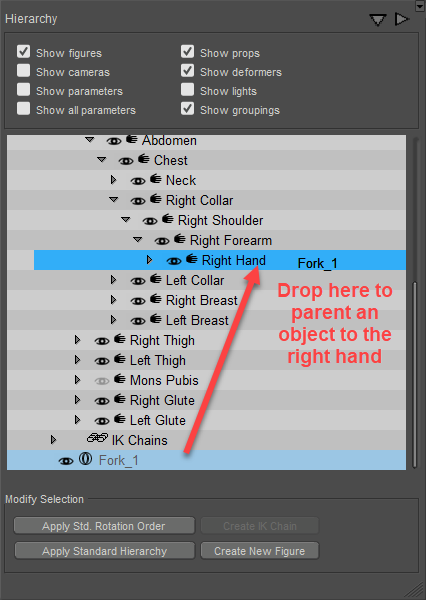
Dragging and Dropping to parent an object.
To reorder a child at the same hierarchical level:
- Click the child object and drag to its new location. A green line appears just below the target location, indicating where the object will be placed once dropped.
- Drop the object.
You can also create hierarchies spanning figures (such as a woman on horseback):
- Select the child figure (the woman in this example).
- Drag the child figure onto the desired parent (the horse in this example).
- Drop the child.
You can also set up hierarchies between figures outside the Hierarchy Editor palette as follows:
- Use the pop-up to select the child figure.
- Select Figure > Set Figure Parent (see Set Figure Parent ) to open the Set Parent dialog.
- Select the parent body/body part in the dialog and click OK.