Value Operations
The Value Operations tab in the Dependent Parameters Editor gives advanced content developers access to additional features that were previously addressed in third party CR2 editors or text editors. It allows interlinking of parameters for a variety of purposes and functions.
The ValueOperations tab displays the following options:
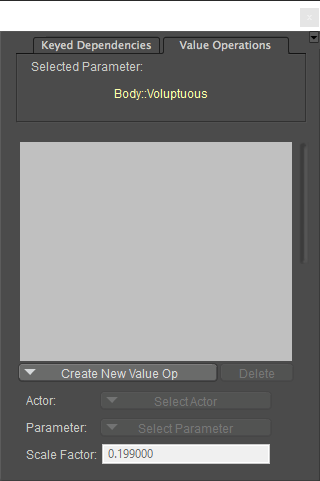
Value Operations parameters.
- Selected Parameter: Displays the name of the currently selected parameter dial that you are operating with.
- Create New Value Op: Click this button to create one of the following types of value operations which give you a high level of control over how dependent parameters interact:
- Delta Add: Creates a conventional dependency. The value of the linked parameter is multiplied by the Scale factor, and then added to the current parameter. Almost all full body morphs are linked using a DeltaAdd operator.
- Add: Adds the current parameter to the value of the linked dial. This has been superseded by the DeltaAdd function above, as they perform the same function.
- Subtract: Subtracts the current parameter from the value of the linked dial. This has been superseded by the DeltaAdd function above, as they perform the same function.
- Multiply: Multiples the current parameter by the value of the linked dial. For example, if the controlled parameter has a value of 1 and is linked to another parameter with a value of 5, then the resulting value in the controlled dial will be 5.
- DivideBy: Divides the current parameter by the value of the linked dial. Great care must be taken when using this option. Divide by zero is an illegal operation so you must ensure that does not happen. We recommend that you set forced limits so that a zero state result cannot happen.
- DivideInto: Reverses the logic of DivideBy, so that there is no danger of a divide by zero in this operation.
- Delete: To delete an item in the Value Operations list, highlight the entry that you want to delete and then press this button.
- Actor: After you create a Value Operations entry, the Actor dropdown will allow you to select the actor to apply the operation to. Expand the menu to select any item/actor/body part in your scene.
- Parameter: After selecting the actor above, choose one of the parameters associated with that actor.
- Scale Factor: Enter a scaling factor for the desired value operation.