Simulation Settings
Click the Settings button in the upper section of the Physics Palette to configure general settings for the current simulation.
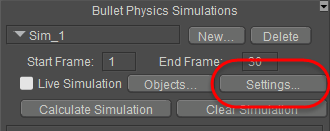
Click the Settings button to configure general settings for the simulation.
The Simulation Settings dialog opens, and you can configure the following properties for the simulation:
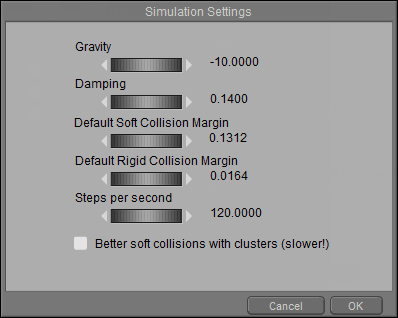
Simulation Settings dialog.
- Gravity: Controls the strength of the gravity in the scene. Values below zero pull objects downward, while values above zero act like “anti-gravity” and make objects rise.
- Damping: Controls the amount of resistance that your objects have to gravity. Lower values make the object less resistant, and higher values make the object more resistant.
- Default Soft Collision Margin: Controls the distance that soft body objects have to be before collisions are recognized. The Default Soft Collision margin is the default value assigned to soft-bodied objects when you add them to a simulation.
- Default Rigid Collision Margin: Controls the distance that hard body objects have to be before collisions are detected. The Default Rigid Collision Margin is the default value assigned to rigid-bodied objects when you add them to a simulation.
- Steps Per Second: Defines the number of small steps that the simulation will take per second. Increasing the Steps per Second setting will give more stable results and better penetration persistence in your simulations. Calculations will take longer with higher steps per second.
- Better Soft Collisions with Clusters (Slower): Improves simulation of soft bodied objects when collisions take place, and can help prevent objects from penetrating through soft-bodied objects. Using clusters on detailed objects can slow calculations considerably.