Positioning Cameras
Contents
In addition to selecting cameras, the Camera controls allow you to position your currently selected camera using one or more of the following controls. If you have more than one camera active (multiple Document view panes), these controls will only affect the currently selected camera.
Camera Plane Controls
The Camera Plane controls constrain camera motion to specific 3D planes (axes), helping you move the camera with precision:
- Move YZ: The Move YZ control constrains camera motions to the up/down (Y) and front/back (Z) axes.
- Move XY: The Move XY control constrains camera motions to the side/side (X) and up/down (Y) axes.
- Move XZ: The Move XZ control constrains camera motions to the side/side (X) and front/back (Z) axes.
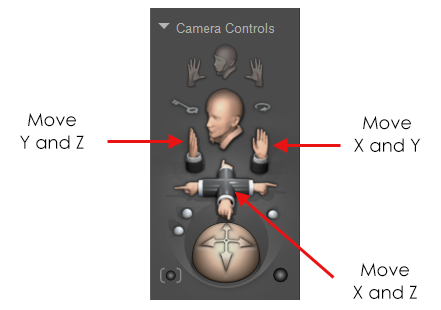
Camera Plane controls.
Rotation Trackball
The Rotation trackball tilts and spins the currently selected camera about all three axes. The Main, Auxiliary, Posing, and Dolly cameras rotate about the center of the Poser workspace. The Posing camera rotates around the currently selected figure. The Face and Hand cameras rotate about the respective actors (body parts) of the selected figure. You can also use the Rotation trackball by pressing [OPT]/[ALT] and dragging the cursor around the workspace using the Document.
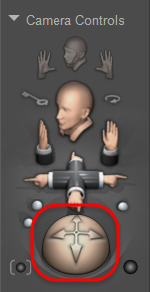
The Rotation Trackball.
Scale Control
The Scale Camera control works like a zoom lens. Click the control and drag right to zoom towards the camera’s aim point (workspace, figure, or actor, depending on the camera). Clicking and dragging left zooms out, and vice versa.
Focal Length Control
The Focal Length control increases or decreases the selected camera’s focal length. Clicking the control and dragging right increases the focal length, while clicking and dragging to the left reduces the focal length. You can also adjust the camera’s Focal Length parameter in the Parameters palette.
Roll Control
The Roll Camera control banks the camera to the left or right, tilting your view of the Poser workspace. Click the control and drag left or right to tilt the camera in the indicated direction.
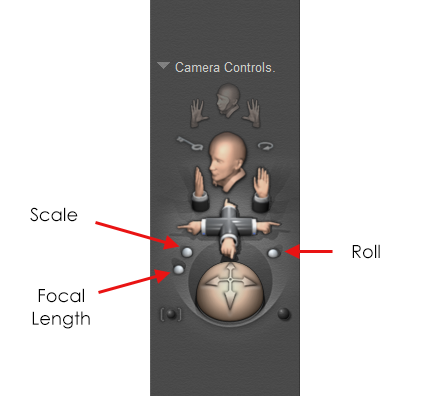
Scale, Roll, and Focal Length camera controls.
Frame Selected
The Frame Selected command changes the camera view to fit around the currently selected actor. Pick a body part or actor, and then click the Frame Selected control to change the camera view to fit around the selected actor.
Orbit Selected
The Orbit Selected command rotates the camera around the currently selected actor. This command is a toggle. When toggled on, the camera will be centered on the selected object or body part and you can rotate the camera so that it is always in the center.
The Orbit Selected mode does not work with cameras that are already set to orbit a specific body part (such as the Face, Left Hand, and Right Hand cameras).
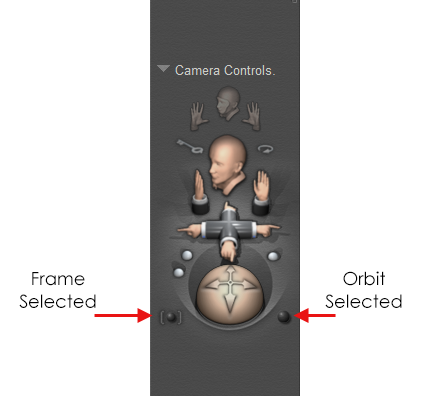
Frame Selected and Orbit Selected camera controls.