Removing Libraries
The Remove Library button appears in the upper right portion of the Library tab. You cannot delete the default libraries that are installed with Poser, but can delete any external libraries that you add yourself.
Deleting libraries only severs the link between the Library folders and the Library palette. It does not remove any of the folders or content from your hard drive. This protects your data from accidental deletion and allows you to reuse Libraries at need (such as from removable drives).
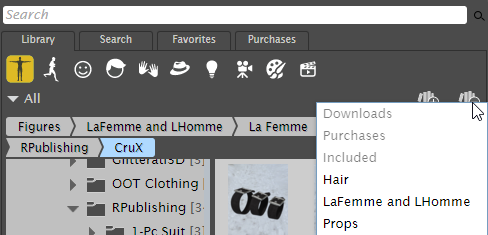
Click the Remove Library icon and choose the library to remove.
To remove a library:
- Click the Remove Library button (minus sign). This expands to display a list of the runtime folders that have been added to your library. Libraries that are grayed out are those installed with Poser, and cannot be deleted.
- Click the runtime name that you want to detach from the library. The name of the library is removed from the list, and its contents no longer appear in the Library.
If you want to remove the Library from your hard drive completely, you will need to do this manually by deleting the folder and contents from your hard drive. Exercise extreme caution when deleting library folders from your hard drive, as they will be irretrievably lost.