Light Parameters
Contents
Be sure to select the light you wish to work with before using the parameter dials to avoid accidentally changing settings for the wrong light. Once you’ve adjusted a light the way you want it, you can use the Lock Object command (see Lock Object) to prevent accidental changes. Lights have the following parameters, available in the Parameters palette:
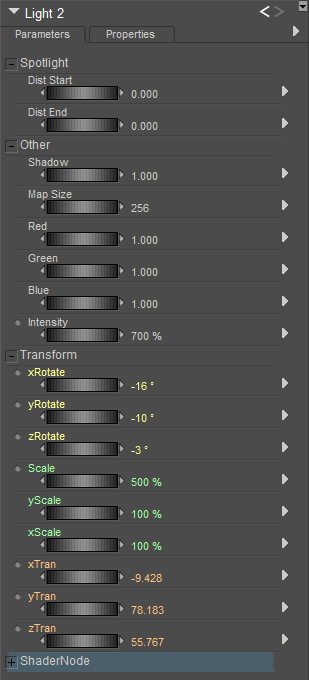
Light Parameters.
Angle Start/End (Spotlight Only)
The Angle Start and Angle End values allow you to specify how a spotlight’s light “falls off” as you approach the edge of the cone of light projected by the spotlight. The Angle Start parameter specifies the degree angle below which the light will be at full intensity, and the Angle End parameter specifies the point above which the light will be at zero intensity. For example, when the Angle Start is set at 30, and the Angle End is set at 100, the light will be constant from 0-30 degrees, will gradually fall off between 30-100 degrees, and will be off above 100 degrees.
Distance Start/End (Spotlight, Point and Area Lights)
As you know, light fades with distance from its source. The Distance Start and Distance End parameters specify the distance from the light source (in grid units) where the spotlight’s intensity begins to drop (fall off), and the distance in grid units when the spotlight is no longer casting light, respectively.
Shadow
Poser lights can cast shadows, if you enable this option using the selected light’s Cast Shadow property in the Properties palette as described above. Shadows add depth, realism, and dramatic effects to your still or animated scenes. To change the cast of a light’s shadow, move the light.
Spotlights cast shadows based on the spotlight’s angular range, meaning that tighter spotlights produce cleaner shadows. By contrast, infinite lights adjust the view to fill the screen with all objects that cast shadows. Because of this, if you render a close-up of a scene with many figures and/or props (especially widely spaced items), the shadow map will not contain much information.
Each light has a shadow camera, available using the Current Actor pull-down menu. Advanced users can aim these cameras as desired. Each light’s shadow map contains shadow information for the scene as viewed through that light’s shadow camera.
The shadow-related parameter dials are:
- Shadow: Use the Shadow parameter dial to specify the selected light’s shadow strength. A setting of 0 disables cast shadows for the selected light, while a setting of 100% casts a dark shadow. You can animate shadow strength over time.
- Map Size: The Map Size parameter dial sets the size of the selected light’s shadow map in pixels (shadow maps are square). Poser uses image maps to apply shadows to objects in the scene, and applies these shadows during rendering. Larger map sizes increase the accuracy and detail of shadow maps, but at a cost in memory and render time. For example, each 1024x1024 map requires about 4MB of space, while a 2048x2048 map requires 16MB. You cannot animate the shadow map’s size.
Red, Green, Blue
The Red, Green, and Blue dials specify the amount of each of the three primary colors to add to a light’s final color. A value of 1 means that the selected color is fully added, and 0 means that color is not included at all. Using these three primary colors to create a final color is called RGB lighting (Red, Green, Blue). Each of the three colors can have 256 values ranging from 0 to 255. This gives us 256 red, 256 green, and 256 blue shades to work with, or 256^3 (16,777,216) total possible colors. Parameter dial values correspond to RGB values as follows:
Parameter dial 0 = RGB color value 0 for the selected color.
Parameter dial 1 = RGB color value 255 for the selected color.
Intensity
You can control your light’s intensity using the Brightness control or the Intensity parameter dial. A setting of 0% means the light is fully off, and a setting of 100% means the light is completely on (at full brightness/intensity).
XYZ Rotation
Adjusting these dials adjusts the direction in which the light is pointing. For example, think of the sun’s path across the sky throughout the day and how it appears farther north or south with the changing of seasons. When the xRotate and yRotate dials are set to 0 degrees, the light aims at the Poser workspace from the front. ZRotate is only significant when the xRotate and yRotate settings are not 0,0 or 180, 180. In all cases, the figure is in the default position.
xRotate: The xRotate parameter rotates the selected light about the X axis.
yRotate: The yRotate parameter rotates the selected light about the Y axis.
zRotate: The zRotate parameter rotates the selected light about the Z axis.
Scale
The Scale parameter dial allows you to scale a light’s indicator. This does not affect the light itself.
xScale and yScale (Area Lights only)
Allows you to scale the area light indicator horizontally or vertically.
XYZ Translation (Spotlights, Point Lights and Area Lights)
The Translation dials allow you to specify a spotlight’s precise location in 3D space by specifying grid coordinates. As previously described, spotlights emit light from their location in 3D space, meaning that objects “behind” the light are not illuminated.