Point At
You can aim body parts, cameras, props, lights, etc. at other scene elements using the Point At command. This works in numerous situations, such as having a figure’s eyes track a moving object, keeping a camera focused on the action, etc. This is different than parenting in that no hierarchical relationship is created. One object simply points at another. By contrast, parented objects retain their exact position and orientation relative to their parent actors.
To point an actor at another actor:
- Select the element you want to aim using the Select Item pop-up menu.
- Select Object > Point At to open a dialog box listing the actors in the scene.
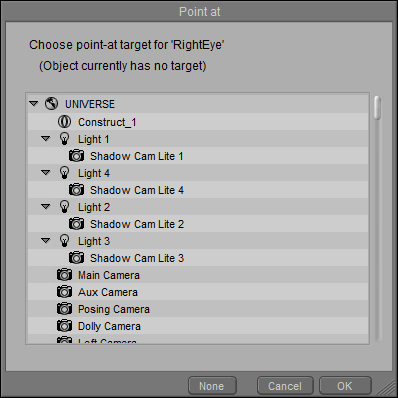
Choosing an object to point toward.
- Select the object to aim at and click OK. The selected element points at the object and a Point At parameter dial appears in that element’s Parameters palette. Selecting 1 points the element directly at its selected target, and 0 points the element away from the target.
When selecting only a single item from the Object Parent hierarchy window, you can simply double-click on that item to make your selection and close the window.
To disable pointing for an element:
- Select the element.
- Select Object > Point At.
- Select None in the dialog that appears and click OK.