Collapsing Existing Nodes into a Compound Node
You can select several nodes that already appear in the Advanced Material room window, and then collapse them into a single compound node. This helps reduce clutter in the main window, and allows you to later go back and work on one aspect of your texture at a time in a separate window.
To collapse two or more nodes into a compound node, follow these steps:
Select two or more nodes in the Edit material view. You can select nodes by shift-clicking them, or by drawing a rectangular selection around them as shown in the following figure.
To remove a node from a selection, press the Shift+Alt (Windows) or Shift+Option (Mac) keys while clicking a node to deselect it .
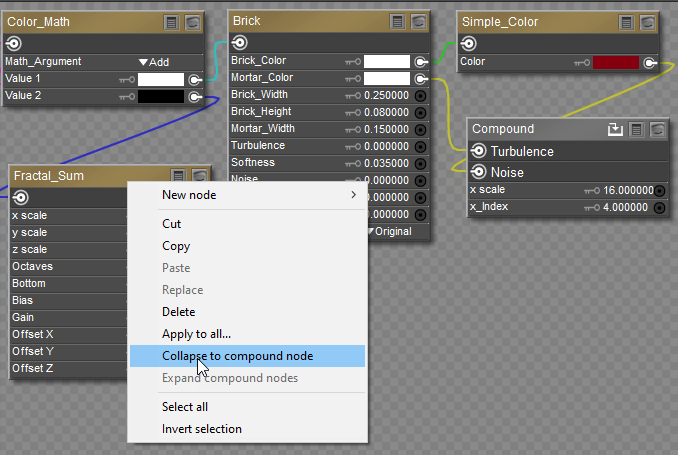
Selecting nodes.
Right-click over one of the selected nodes and choose Collapse to Compound Node.
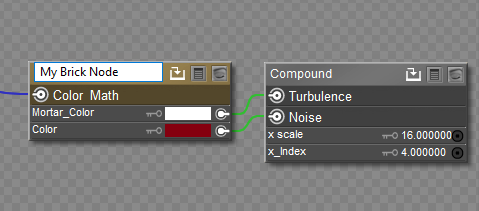
Collapsing a Compound node.