Saving Compound Node Fragments to the Library
To save a compound node to the library, follow these steps:
- Click to select the compound node that you want to save.
- Switch to the Materials category in the library that you want to save the selected node into.
- Navigate to or create the folder that you want to save the node into.
- Click the Add to Library button in the Library window. The New Material Set dialog appears.
- Enter a name for the library item in the Set Name field.
- Check the Single Material option, and make sure that the Selected Nodes Only option is checked.
- Click OK to save the compound node to the library.
A compound node fragment only saves the connections between the nodes that you selected when you saved the compound node fragment. If you later add that fragment to another material, you will need to connect the inputs or outputs from the compound node fragments to the appropriate nodes in your current material.
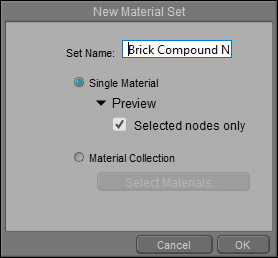
Saving a compound node.
To merge a compound node with an existing material:
* In the Edit Material view of the material room, select the object material that you want to add the compound node to.
* Select the compound node in the library.
* Click the double-checkmark icon at the bottom of the library window. The compound node will be added to the current material, but will not be connected to anything.
* Connect the compound node inputs and outputs to the existing image maps and nodes in your material as required by the compound node.