Camera Properties
Cameras have the following properties, available in the Properties palette.
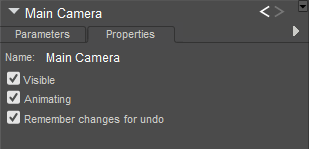
Camera Properties.
- Name: The Name field displays the camera name. Enter a new name in this field if you desire.
- Visible: Checking the Visible checkbox makes the camera visible in the Document, and vice versa. Invisible objects are not included in any render calculations, and do not appear in the rendered scene. See Figure Properties or information on animating the Visible property. When cameras are visible, you can right-click to display a context menu as described in Cameras Context Menu.
- Animating: Check the Animating box to have the selected camera’s movements recorded as keyframes in your animation, or clear it to disable this feature. With this feature disabled, you can still move the camera but its movements will not be recorded as keyframes in your animation. Camera animation allows camera movements to appear as part of rendered movies, allowing for such techniques as follow shots, flyaround views, etc. Please refer to Animating with Poser for more information on creating animations. To enable/disable camera animation, open the Properties palette.
When a camera is animated, your view of your scene changes over time, which can add realism and interest to your animation. Watch a movie and notice how often the camera moves. You can animate Poser cameras just like any other 3D object using keyframes and tween frames. Different cameras will animate differently, since they have differing centers of motion.
You can only use one camera per animation; you cannot switch cameras in mid animation. To do this, create separate clips then edit them together using video editing software.
- Remember changes for Undo: Checking the Remember changes for Undo checkbox specifies that any camera changes will be included in the Undo/Redo cache. Unchecking this checkbox means that the Undo feature will not apply to camera changes.