Creating and Using Measurement Objects
Measurement objects allow you to determine distances between objects, or determine measurements of objects that you might be assembling for scene reconstructions.
Measurements are a new type of prop in the scene. If you want to delete a measurement prop, you will find them listed in the Current Actor menu at the top left of the document window.
The Measurement Mode icon appears in the lower right corner of the document window. When you click this icon you’ll see a number of commands listed in two sections.
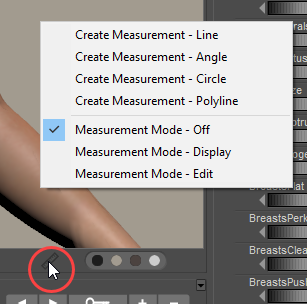
Measurement Modes.
In Poser, the top section allows you to create four types of measurements: Line, Angle, Circle, and Polyline, which are described in the following sections. The bottom section displays the following additional options:
- Measurement Mode - Off: Click to turn measurement mode off. The measurement text will not be displayed in your document window.
- Measurement Mode - Display: If measurement mode is on, you can turn off the display of numbers using this command.
- Measurement Node - Edit: Select this item if you want to edit the placement of an existing measurement point.
When you use the measurement tool to select a point on which to base a measurement, the tool will snap to the nearest vertex that you click and a red dot will be displayed at that point.
After you set your measurement points, you can later hover your mouse cursor over a measurement point to edit it. The cursor turns into a bullseye and you can move the measurement point to snap it to another vertex in your scene. The measurement text will update as you move the measurement points.
You can use the Figure > Copy Measurements From command in Poser to copy measurement objects from one figure to another. For example, if you create some line and polyline measurements on Rex to determine various measurements like height, shoulder width, waist measurement, and arm length, you can copy the same measurement objects to Roxie and they will be placed in similar positions on her body
Measurements are not automatically deleted when you delete a figure to which they are attached. Select the measurement indicators by clicking them, or use the Current Actor dropdown to select the measurement you want to delete. Then click the Delete key to delete the measurement.