Smoothing Groups
You can use the Group Editor palette to establish smoothing groups, which define the specific polygons to which smooth shading should be applied. This approach is useful in that it allows you to customize smooth shading at the polygon level, and gives you the ability to have hard edges intermixed with smooth creases. Smoothing group settings will override the crease angle setting for those specific polygons.
Select the Grouping tool from the Editing Tools palette, which will bring up the Group Editor palette. You can either assign all polygons in one or more of your figure’s existing object groups to smoothing groups, or you can create specific new smoothing groups, which will enable you to customize smooth shading at the polygon level. Please refer to The Group Editor for more information about creating new groups.
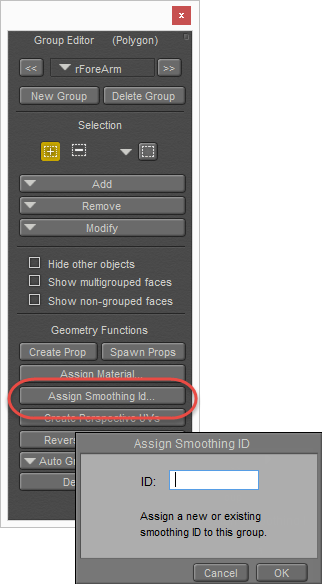
Assign Smoothing IDs in the Group Editor.
Once you have your groups established, simply click on the Assign Smoothing ID button to designate the currently selected group as a smoothing group. At render time, polygon creases between all adjoining polygons within the same smoothing group will be smoothed. Polygon creases between adjoining polygons in different smoothing groups will not be smoothed, and will therefore be rendered as hard edges. Thus you should take care as to which Smoothing ID you assign to each specific polygon group.
Different polygon groups can be assigned the same Smoothing ID, which will ensure smooth shading across the geometric breaks between groups. To do this, simply create a smoothing ID for the initial group, and then select that same ID from the pop-up list when assigning Smoothing ID’s to the other groups.
Poser will recognize and support existing smoothing groups in imported geometry. Thus, if you import figures or objects from another 3D application, Poser will apply smooth shading according to the imported smoothing group definitions, in the same manner as if the smoothing groups had been assigned within Poser.