Single/Multiple-View Panes
By default, the Preview tab consists of one pane, meaning that you can view your scene using one camera at a time. You can, however, add up to four simultaneous viewing panes (cameras) to your Document window using eight customizable layouts, which helps you visualize your scene in all dimensions.
- To select a layout, click the Document window Layout menu button in the lower left corner of the Preview tab, and select your desired layout from the pop-up menu.
- To toggle between single pane and the most recently selected multiple-pane layout, press [D].
- Press [F] to cycle through all of the available multiple-pane layouts.
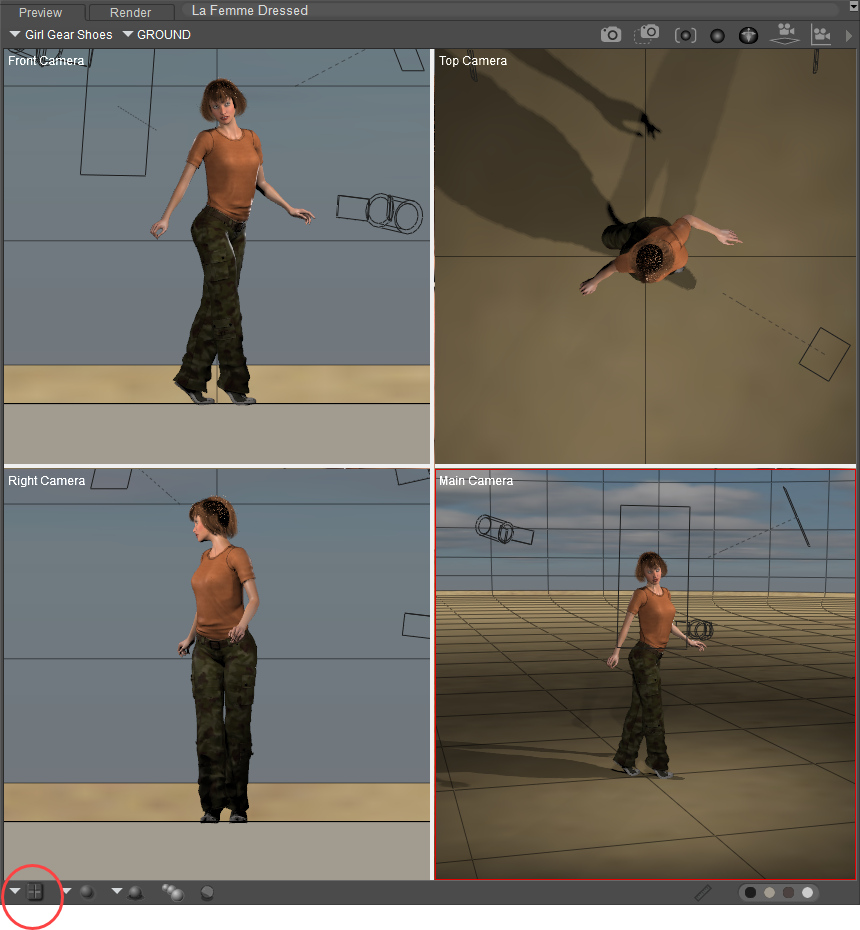
Multiple view panes.
- You can resize panes by clicking and dragging their borders. Poser remembers pane sizes and camera selections if you switch layouts while working on a given scene, and these selections are also saved when you save your Poser scene.
- To use the same layout every time you launch Poser, select the Previous State option from the General Preferences dialog as described in . You can also save up to nine pane/camera layouts using the UI Memory dots (see ).
- Clicking anywhere in a pane makes that pane active. A red border appears around the active pane.