Hair
The Hair Library palette category houses hair files, which can be applied to your currently selected figure. Hair created for one figure may or may not fit or work with other figures.
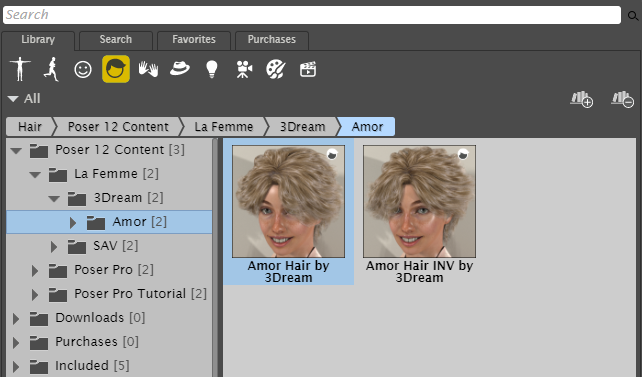
The Hair library stores many different types of hair for your characters.
Poser allows you to save hair in three different formats:
Conforming Hair
Conforming hair uses a CR2 extension, and is created for specific figures using the same bones and joint centers as the figure it conforms to.
To add conforming hair to your figure:
- Select the figure to which you want to add hair. Or, if you want to replace an existing hair with another selection, select the hair you want to replace.
- Select the desired CR2 conforming hair from the Library palette.
- Use the single or double check-mark at the bottom of the library palette as follows:
- If adding hair to a figure that currently does not have hair, use the single checkmark to add the hair to the figure. Or, drag and drop the hair from the library to the figure's head.
- To replace the currently selected hair in the scene, use the single checkmark to replace the selected hair.
- To add additional hair to the scene, use the double checkmark to add the hair from the library to the figure. Hair that was already in the scene will remain.
Conforming hair can appear in the Hair library, but older conforming hairs may appear in the Figures library.
If you are trying to use conforming hair that was made for another figure, you may find that it doesn't sit on the head correctly. As an alternative, unconform the hair, and then use the Figure > Set Figure Parent command to attach the conforming hair to the head. This is best done when the base figure is in its zero position.
To translate conforming hair, use the Translate dials in the Head actor of the hair. For example, the YTrans dial will transform the hair up and down.

The YTrans dial in the hair's Head parameters will translate the hair up and down.
Prop Hair
Prop hair is a modeled and textured OBJ file that typically uses an HR2 extension. Sometimes you can also find hair that uses a PP2 extension, which you can find in either the Hair or Props library.
Prop-based hair with an HR2 extension is a special kind of prop that automatically attaches itself to a figure’s head. You can choose from a number of styles in the Library palette. Once assigned, hair moves with the figure’s head. Some newer hair models that come with Poser are morphable, as are many third-party hair props. It is common to use Transparency Maps to improve the look of prop-based hair.
Prop hair is not poseable, but it may also include morph parameter dials in the Parameters palette (see Prop Parameters), allowing you to specify its scale and position. Some hair also includes morph target parameter dials that allow you to, for example, swing a ponytail as a character walks.
To add prop-based hair (HR2 or PP2 extension) to your figure:
- Select the figure to which you want to add hair.
- Select your desired hair in the Library palette.
- Click the Apply Library Preset icon, or drag the hair from the library to your scene. The hair is added to the figure.
If your figure already has prop-based hair, adding a new HR2 hair will replace the old. You can, however, use more than one PP2 hair prop at the same time on the figure.

Prop-based hair automatically attaches to a figure’s head, and is geometry-based.
While prop-based hair usually orients itself to the angle and rotation of the head, you may need to reposition the hair to precisely fit the figure’s head (especially if it was created for another figure as is the case in this example). To do this, use the Current Actor pull-down menu to select the hair, then use the hair’s Trans parameter dials as necessary in the Parameters palette.
Strand-Based Hair
Poser’s Hair room (see The Hair Room) allows you to create real strand-based hair. Strand-based hair uses an HR2 extension.
You can create as much or as little hair anywhere you like on any object in your scene and can even use it to add fur, lichens, grass, and many other effects. Please refer to The Hair Room for more information about strand-based hair and the Hair room.
Strand-based hair created in the Hair room cannot be saved to the Library palette unless it is saved with underlying geometry such as a figure or skull cap.
By default, strand-based hair requires significant computing resources, so you should be careful not to overload your system. Please see the detailed information about the Hair room for more information.