Circle Measurements
The Circle measurement tool allows you to create a circle measurement in 3D space. You define three points on an object to create a circle measurement. Follow these steps:
- Choose Object > Create Measurement > Create Circle, or click the Measurement Mode icon in the bottom right corner of the document window and select Create Measurement - Circle.
- Click three points on an object to form a circle. The measurement point will snap to the nearest vertex that you click. All three points will lie on the circumference. The circle indicator and measurement statistics will appear after you click the third measurement point. After the measurement is complete, the first point you clicked will be red, the second yellow, and the third blue. The tooltip for a circle indicator appears in the lower left corner of the document window, and displays the circumference and radius of the circle.
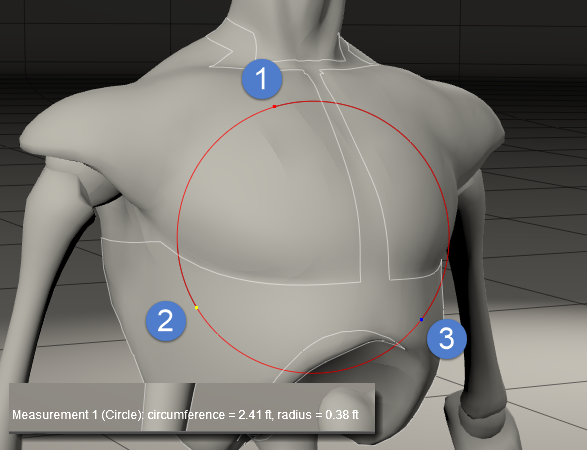
Circle measurement object.
- You can set the following properties for a circle measurement in the Properties palette:
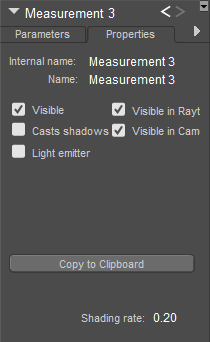
Circle measurement properties.
- Name: Enter a name that describes the measurement you are creating.
- Visible: Turns display of the measurement indicator on or off. Keep this option checked to view the angle measurement while you are creating it.
- Vislble in Raytracing: Checking the Visible in Raytracing checkbox makes the measurement object visible in raytraced reflections, such as when the figure is in front of a mirror. Clear this checkbox to make the measurement object not appear in reflections.
- Casts Shadows: Checking the Cast Shadows checkbox forces the selected measurement object to cast a shadow that is visible in your scene. Clear the checkbox to cast no shadow.
- Vislble in Camera: When checked, the measurement object is visible in the camera and in the final render. When unchecked, the object does not render.
- Light Emitter: When checked, allows the object to be included in indirect lighting calculations so that light will bounce off the object. When unchecked, indirect lighting calculations are skipped for the object.
- Copy to Clipboard: Click this button to copy the measurement dimension into your clipboard to paste into another document.