Sketch Parameters
The Sketch Designer includes the following parameters, controllable using sliders. Moving a slider to the right increases the selected value, and vice versa. These parameters customize many characteristics of the sketched lines. Your sketch redraws each time you adjust a value, allowing you to see the results of your changes.
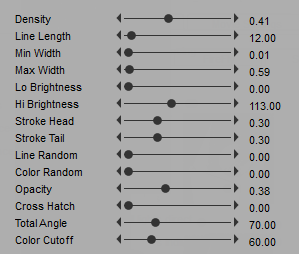
The Sketch Designer.
- Density: The Density slider controls the density of lines in the sketch.
- Line Length: The Line Length slider defines the length of strokes.
- Min Width: The Min Width slider defines the width of the edge of each stroke, which affects the brightness of the original image.
- Max Width: The Max Width slider defines the width of the center of each stroke, which affects the brightness of the original image.
- Lo Brightness: The Lo Brightness slider determines the band of tone. A low setting only draws lines in the darkest parts of your scene. If the Over Black option is disabled, setting this control to 0 produces the best results.
- Hi Brightness: The Hi Brightness slider determines the band of tone. A lower setting only draws lines in the darkest parts of your scene. If the Over Black option is enabled, setting this control to 256 produces the best results.
- Stroke Head: The Stroke Head slider determines the amount of taper at the stroke’s head.
- Stroke Tail: The Stroke Tail slider determines the amount of taper at the stroke’s tail.
- Line Random: The Line Random slider controls line randomizations. Higher settings result in more randomly shaped lines.
- Color Random: The Color Random slider controls color randomizations. Higher settings result in more random colorization.
- Opacity: The Opacity slider determines the clarity of lines. Lower values create more transparent strokes.
- Cross Hatch: The Cross Hatch slider controls the frequency of cross-hatching in the strokes.
- Total Angle: The Total Angle slider determines the total amount of angle change that a stroke can have before it stops drawing. Higher values darken the image. Lower this value when you have lower Density settings.
- Color Cutoff: The Color Cutoff slider determines the threshold of color changes allowed for a stroke. Use this slider in conjunction with Total Angle.
- Colored Strokes: Checking the Colored Strokes checkbox causes sketches to be rendered in color. When disabled, sketches are rendered in black and white. The dropdown list at the right of this option allows you to specify a stroke type. For maximum effect, try using these brushes with both the Min Width and Max Width sliders set to higher values.
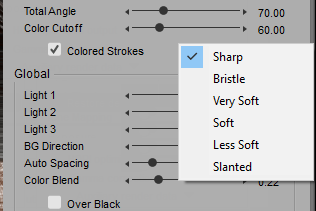
Brush Options.
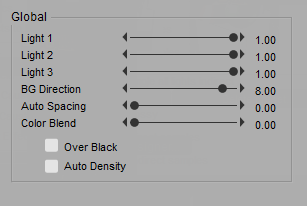
Global settings.
- Global sliders:
- Light 1, 2, and 3: The Light 1, Light 2, and Light 3 sliders determine the extent to which the first three lights in your scene contribute to the direction of strokes. Higher values make the strokes go in the direction of the selected light(s).
- BG Direction: The BG Direction slider defines the direction of the background strokes.
- Auto Spacing: The Auto Spacing slider controls the amount of space between strokes if the Auto Density option is enabled.
- Color Blend: The Color Blend slider determines how much color in the Document will be blended into the sketch.
- Over Black: Checking the Over Black checkbox renders your scene over a black background with white strokes. When disabled, the background is white with black strokes.
- Auto Density: Checking the Auto Density checkbox causes stroke density to reach an automatic density based on the current scene, ignoring the Density slider setting (see below). When disabled, the density is calculated based on the Density slider setting.