The Props Category
This Library palette category houses props (*.PP2), which are loosely defined as static or poseable objects that are not figures. Items such as swords, balls, canes, furniture, walls, some types of clothing (such as dynamic) and other non-conforming items fall into this category. You will also find conforming clothing items in the Props library.
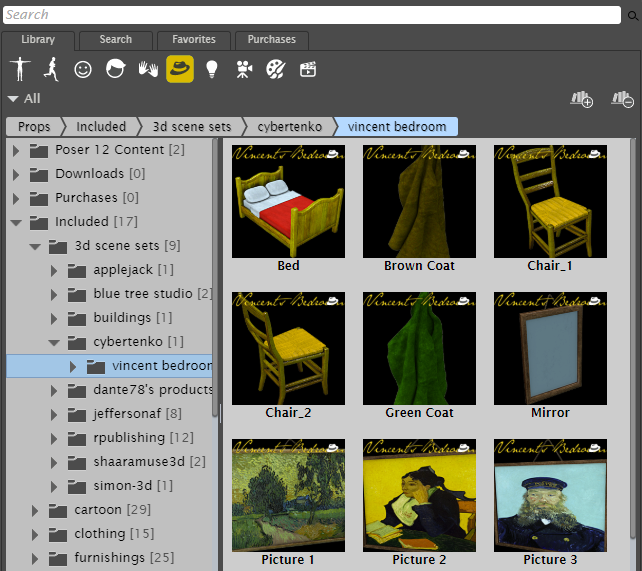
The Props library includes many elements for scene building.
For more information about Dynamic Clothing, see The Cloth Room.
Adding Props
To add a prop to your scene:
- Open the scene to which you want to add the prop.
- If you want to replace a prop that is already in your scene with another prop from the library, select the prop in your scene that you want to replace.
- Choose the Props category from the Library palette.
- From the Library palette, select the prop you want to add to the scene.
- Click the Apply Library Preset (single check mark) button.
- By default the prop appears in the center of the scene in its default position. You can use the Translate dials in the Parameters palette to reposition the prop to the correct spot in your workspace.

A prop added to a scene.
If you wish to have the prop move with another scene item (such as a tennis racket moving in concert with the figure’s hand), you need to specify a parent for the racket. Please refer to Changing a Parent for directions on setting a parent for an object.