Grouping Objects
A grouping object is a container that can act as a parent to two or more objects. A grouping object allows you to perform the same action to more than one object at a time. For example, when several objects are assigned to the same grouping object as a parent, you will be able to move or rotate the grouping object to do the same to all of its children; or you could turn off visibility for all of the children of the grouping object.
To demonstrate how grouping works:
- Create a new project.
- Add a few primitives (a box, a ball, and a bowl are shown here).
- Also add a Square Groundplane HR from the Props > Primitives category.
- With the Square Groundplane selected go into the Material room and click the Add Reflection Wacro. The ground plane will turn into a reflective surface.
If you are starting from the default scene that ships with Poser 13, you can apply the Add Reflection Wacro to the Contruct_1 ground plane to accomplish the same thing).
- Change the colors of the props to add more variety to the scene.
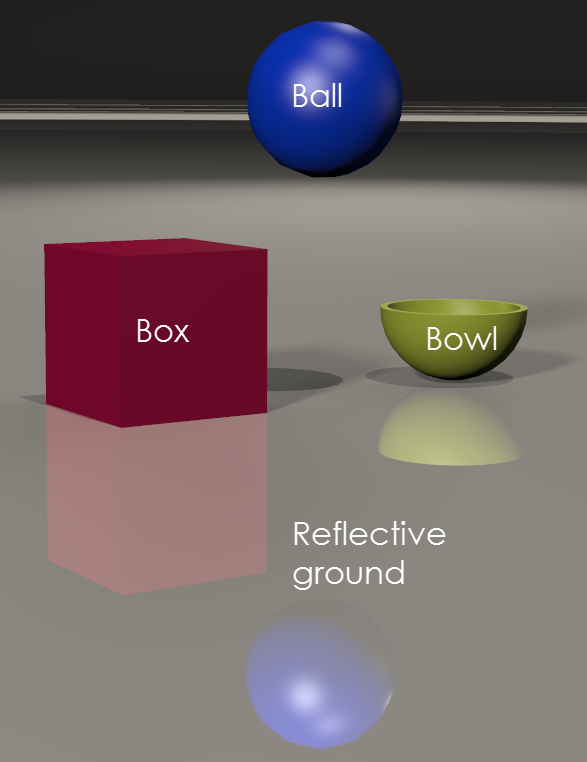
Four objects in a scene.
Now, you can create the grouping. Choose Object > Create Grouping. A container named Grouping n (where n represents a numerical value automatically assigned by Poser) appears in the scene. It will appear at the zero position in the scene (on the floor, at the origin point of the scene). It appears as a cube in wireframe display mode, and will not be rendered in your scene.
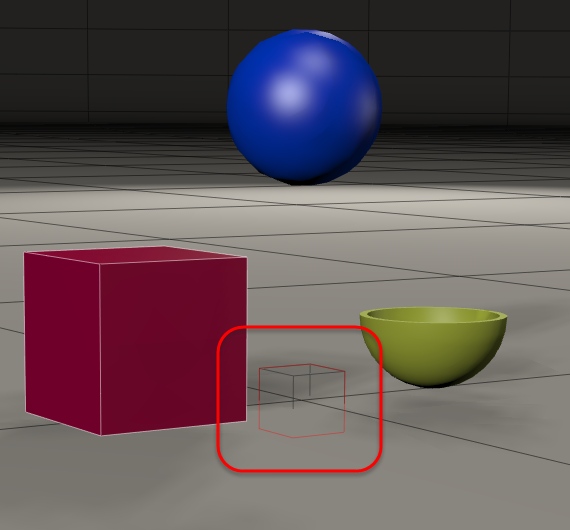
A grouping object at the origin point of the scene.
There are several ways that you can attach children to the Grouping object:
- Select an object in your scene that you want to attach to the Grouping object. Choose Object > Change Parent, and use the Change Parent dialog to select the Grouping Object in the hierarchy.
- Right-click in the Document on the object you want to attach. A context menu appears, and included is a Change Parent to command. Expand the menu and select Groupings > Grouping n (with n being the number of the grouping you want to attach).
- Open the Hierarchy Editor, and select the item you want to attach to the grouping object. Drag and drop it on the grouping object so that it becomes its child.
Use any of the above methods to attach the box and the ball.
Leave the bowl and ground as they are (do not assign the Grouping object to them as the parent). Notice now, that when you move the grouping object, the box and ball will move, but the bowl and ground plane stay put.
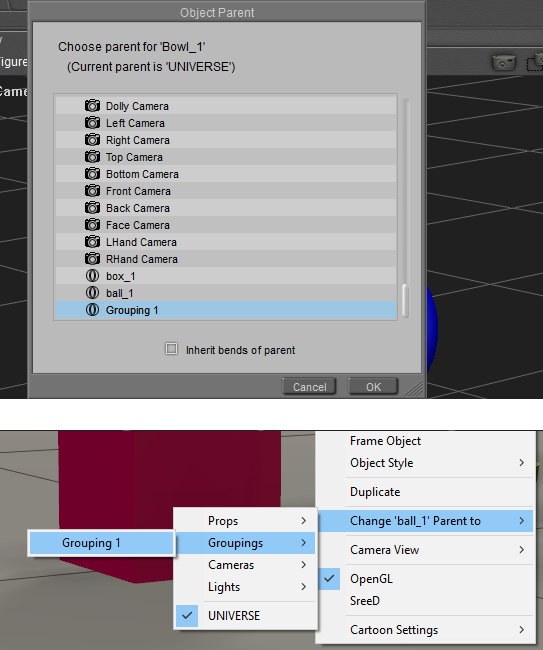
Parent with the Object > Change Parent command (top) or with the Document context menu (bottom).
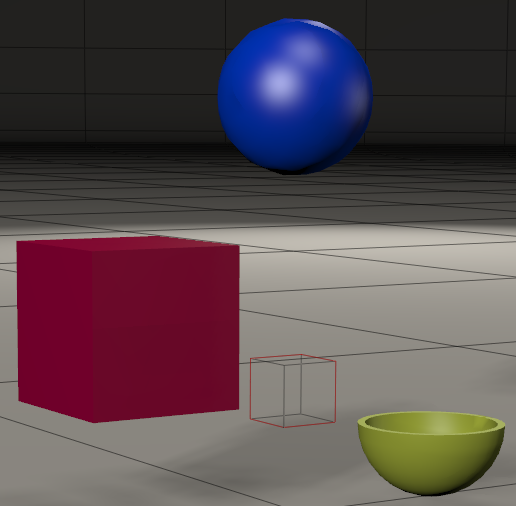
The Box and Ball move with the Grouping object. The bowl and ground (not attached) stay put.
A Grouping object allows you to do more than translate or rotate objects together.
For example, you can toggle the Visibility of a grouping object to show or hide all of its children at once.
When a Grouping object is invisible, the Hierarchy Window will display the visibility icon slightly differently for its children. A blue outline will appear around the visibility icons for children of a grouping object, indicating that they have inherited the Invisible setting from the grouping object.
You can also toggle the Visible in Raytracing property of a Grouping object. Let’s say that you have several objects on a reflective surface. If Visible in Raytracing is turned on for the grouping object, reflections will be calculated and rendered for the child object. If Visible in Raytracing is turned off for the object, reflections will not be calculated. This can help speed up rendering, but there may also be times when you intentionally want some objects to be reflected and others not.
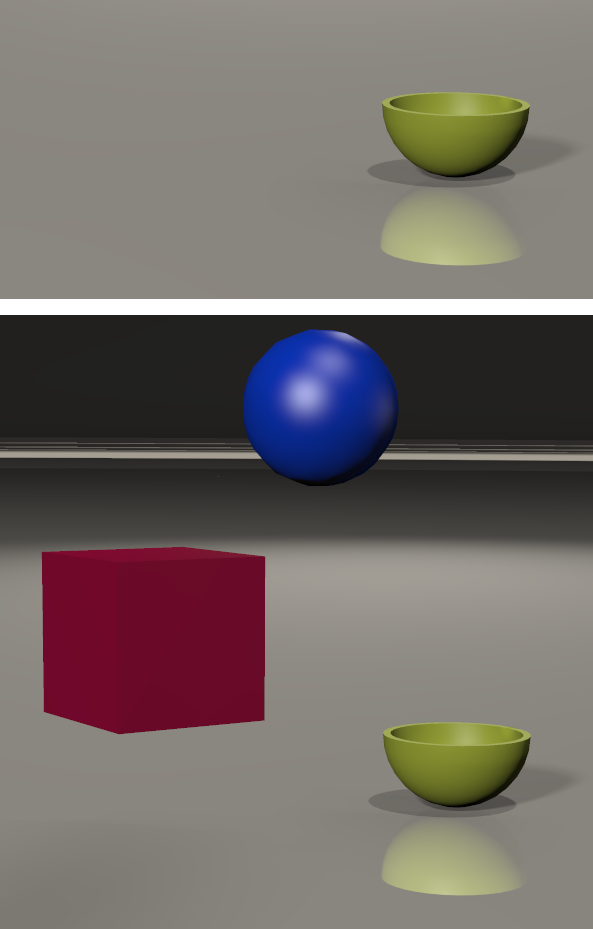
Grouping object Visibility off (top); Visible in Raytracing off (bottom).