Adjust Scale, Position, and Rotation
Contents
When you bring a figure and clothing into the fitting room, both objects are converted to Poser unimeshes. What this means is that any translation, rotation, or scaling will work on the entire object, rather than on individual body parts.
Because of this, you’ll need to consider how the default poses of characters differ, and whether or not you will need to rotate body parts to match up the default poses more closely.
Refitting Conforming Clothing
Default poses of Poser figures can be quite different from one character to another. Arms and legs can be bent differently, one character might lean more forward or backward at the waist, and so on. If the differences are substantial, it’s a good idea to use rotations on the clothing to more closely match the default pose of the character you want to fit.
For example, some characters are modeled with arms perfectly straight when they are in their default pose, while others have their arms and legs bent slightly differently. The steps that you take at this point differ slightly, depending on these differences.
For example, if you are fitting a shirt, compare the bending of the arms. To begin, scale and move the clothing item to roughly match the figure. You don’t have to account for all of the pokethrough when you do this. The idea is to just get the clothing item in roughly the right position so that you can adjust the arm bends.
- If the arms are straight on the character, and are also straight in the shirt, you can do the remainder of the fit in the Fitting Room.
- If the arms are straight in one case, but bent at the elbow in another (such as shown in the following figure), you’ll need to adjust the rotations of the clothing before you enter the Fitting Room.
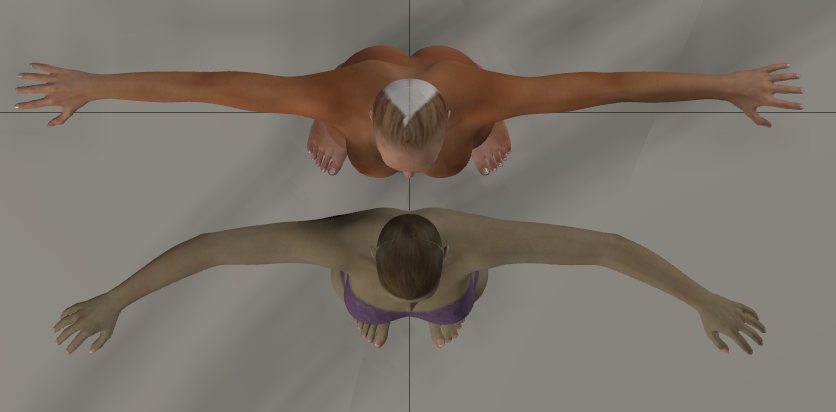
Default arm positions for Pauline (top) and Victoria 4 (bottom).
In cases where the default pose is different, it helps to adjust the rotations on the clothing before entering the Fitting Room. For example, if the arms are bent differently on the shirt that you’re trying to fit, you can use the scale and rotation dials on the right arm to get the sleeve to match as closely as possible, and then use the Figure > Pose Symmetry commands to apply the settings to the other side.
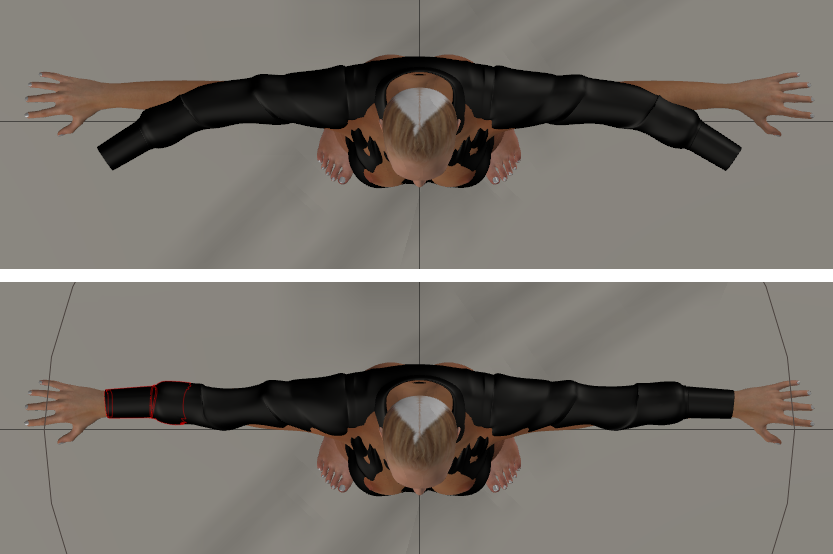
Rotation adjustments of Victoria 4 shirt before (top) and after (bottom).
After you make your adjustments, you may still have pokethrough on the clothing in other areas. However, the controls in the Fitting Room will take care of this when you create your fitting simulation.

Victoria 4 shirt roughly scaled, rotated, and positioned to fit Pauline.
If you don’t need to change any rotations on individual body parts, you can enter the Fitting Room without doing so. You will be allowed to adjust the overall scale and position of the clothing in the Fitting Room.
If you do make scaling and rotation adjustments in the Pose Room, you will need to uncheck the Zero Figure option when you create your fitting simulation as described in the following section.

Uncheck the Zero Figure option on the clothing if it has been rotated to fit the orientation of the figure.
Refitting Dynamic Clothing
When you are refitting dynamic clothing to fit another character, you won’t be able to rotate the body parts of the clothing to match the figure. In the case of dynamic clothing you should begin by scaling and positioning the clothing as close as you can. Since dynamic clothing has no body parts that you can rotate to match the figure, you can use one of the following methods:
- Rotate the body parts on the character to match the clothing. In this case, when you create your fitting simulation as described in the following section, you will need to uncheck the Zero Figure option when you set up your simulation.
- Create magnets to rotate portions of the clothing as needed.