Miscellaneous Preferences
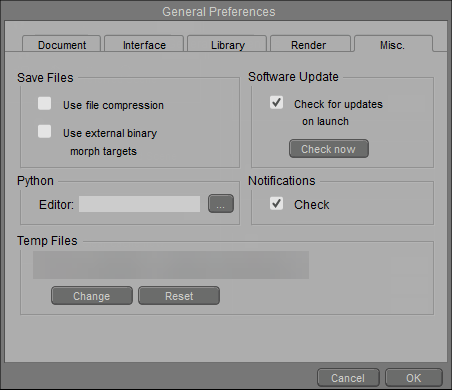
Miscellaneous Preferences.
- Save Files: Poser offers the following options for file saving:
- Use File Compression: Poser includes the ability to save compressed runtime files and scene files using zlib compression. This compression will significantly reduce the size of your runtime directory and save valuable hard drive space. These compressed files will act identically to non-compressed runtime files when used in Poser. To enable file compression, check the Save Compressed Files option. Poser will open both compressed and non-compressed files, but writes compressed files using specific file extensions.
- Use External Binary Morph Targets: Checking this box will enable the use of External Binary Morph Targets (EBMTs) when saving new content, or resaving legacy Poser files. Saving legacy figures to the Poser Library with this option enabled will generate new .PMD EBMT files for those figures, thus allowing you to take advantage of morph target sharing, reduced file sizes, and faster processing speeds for your legacy figures.
See Poser Default File Locations for a table that lists uncompressed vs compressed Poser file extensions.
Compressed Poser files can be opened by Poser versions running Poser 4 Pro Pack or later. Poser uses standard Z-lib compression, allowing you to use any Zlib compatible compression/decompression application (such as WinZip or 7Zip) to compress/decompress files. Zlib compression is similar to gzip and zip compression methods, and can typically be uncompressed by any utility that handles either of these formats.
All Poser files (scene, figure, pose, expression, hair, hand, prop, light, camera, material) can be compressed. Compressed Poser files have the extension *.**Z (*.PZZ, *.CRZ, *.FCZ, etc.). Poser prop files are saved with the extension P2Z to avoid confusion with compressed scene files.
For more information on zlib, please refer to http://www.zlib.net/.
To uncompress a file, change the extension on the file you wish to access to .gz, then run your decompression utility. Alternatively, you can use the included PoserPython decompression script by launching Poser and opening the Python Scripts window.
If you plan to distribute files for use by artists with Poser 4 and earlier, please be sure to save them uncompressed. To do so, uncheck the Use File Compression option in the Misc Preferences tab.
Some advanced artists use a text editing application to directly edit Poser files. You must uncompress compressed files before editing them. To do this, you can either load a file into Poser, disable compressed file support, and save the results to a new filename or use a third-party compression utility to uncompress the file. If you use the second method, you can recompress the file when you’ve finished making edits.
- Software Update: Checking the Check for Updates on Launch box enables the Automatic Update Notification feature (see Updating Poser for more information about this feature). Clearing the box disables Automatic Update Notification. Clicking the Check Now button will execute an immediate update check.
- Python: Clicking the button next to the Editor field opens a standard Browse dialog, allowing you to select the application you wish to use to edit PoserPython scripts (such as Notepad for Windows).
- Notifications: Check this option to display a notification icon in the upper- right section of the Poser interface when important information appears. See Notifications for more information on this feature.
- Temp Files: Displays the path to temporary files created by Poser. Click the Change button to choose a folder on your system, or click Reset to change back to the default path that was initially set during your Poser installation.