Edit View
The Edit view of the Material room is where you build shaders by working with nodes. Please refer to Working with Nodes and Root Nodes for more information about shader nodes and how they function within Poser.
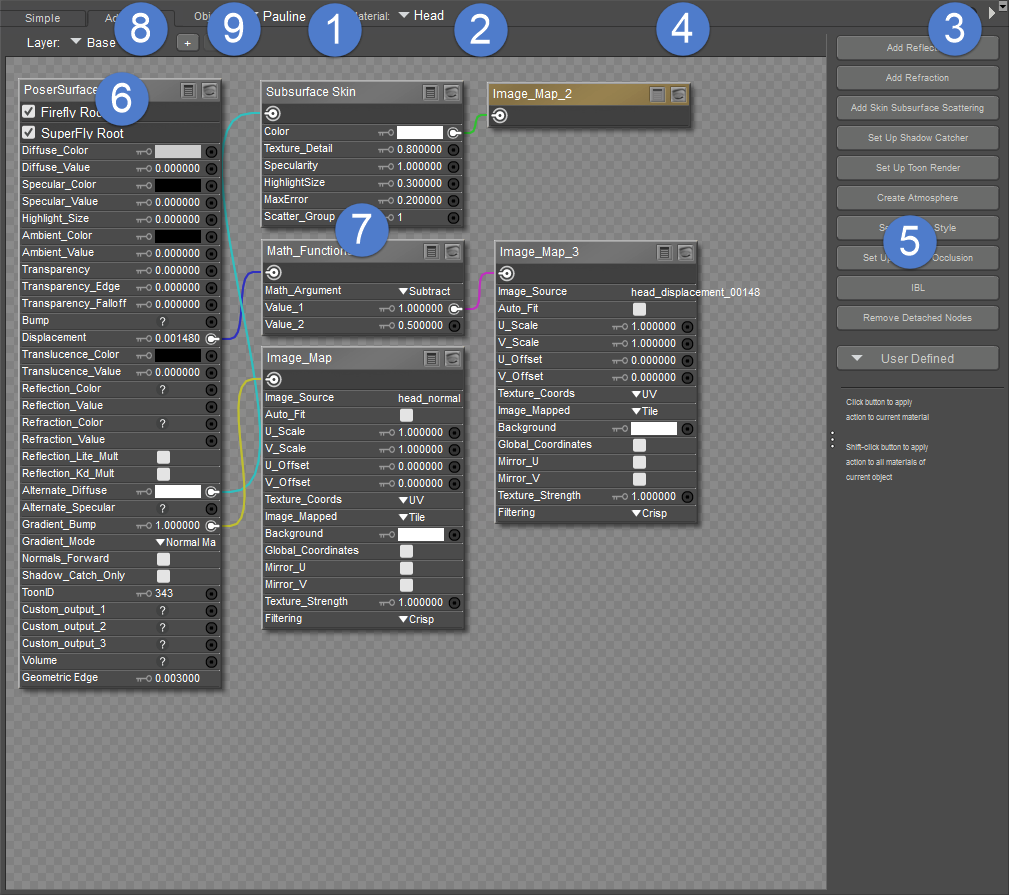
The Advanced shader view.
The Edit view contains the following elements:
- Object menu: The Object menu functions similarly to the Current Actor menu and has the following options: Props (includes strand-based hair and dynamic cloth), Lights, Figures, and Background.
- Material menu: The Material pull-down menu lists all of the materials available for the currently selected actor. Poser uses Multi/Sub-object materials, which means you will only see the materials assigned to the currently selected figure/prop in this menu.
- Options Menu: Clicking the arrow on the right side of the Shader menu opens the Options menu for the Material room. You can also open this menu by right-clicking in any blank area within the Shader window or by clicking any node input (see Working with Nodes and Working with Nodes).
- Title Bar: You can reposition the Shader window using its title bar.
- Wacro Drawer: The Wacro Drawer allows you to select from ten predefined shortcuts that cover various material setup tasks. See for specific information on these shortcuts.
- Root Node: The root node for the currently selected object or material group appears on the left side of the Shader window.
- Nodes: Additional nodes also appear in the Shader window.
- Layers: Click to select another layer in a multiple-layered material.
- Add/Remove Layer: Click to create a new layer, or to delete the currently selected layer, refer to Creating Layered Materials