Creating Individual Actor Morphs with GoZ
Sometimes you only need to morph an individual body part. For example, if you want to create a morph that changes the shape of a character’s nose, you only need to export the head. The steps to do this are similar to those discussed previously in Creating Full Body Morphs with GoZ, except that you initiate the GoZ command from the Object menu instead of the Figure menu.
To create a morph for a single body part, follow these steps:
- Load the figure that you want to morph into your Poser scene, and select it as the current figure.
- Click to select the body part that you want to export (for example, the Head).
- Choose Object > Export Object to GoZ. A dialog displays some options for the export.
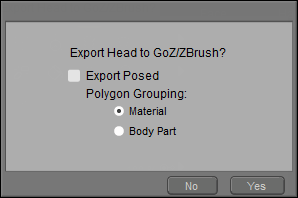
GoZ options dialog.
- In the Polygon Grouping section, you have two choices for how you can group polygons when you export them to ZBrush. The method that you choose determines how you will be able to show and hide parts within ZBrush (either by material, or by body part) and are primarily for ease of editing in that application. For more information, see Exporting Objects to ZBrush.
- Click Yes to continue. Your body part will open in ZBrush as a tool. Drag the tool onto the scene and create your morph as you normally do.
- After your morph is complete, click the GoZ button in the Tool palette (in the upper right section of your screen by default) to send the OBJ file back to Poser.
- When you return to Poser, a dialog asks if you want to import the modified body part. Check or uncheck the option to Apply new morphs before joint rotation. For an explanation of this feature, see Applying Pre-Transform Morphs.
- Enter a name for the new morph and press OK to continue.
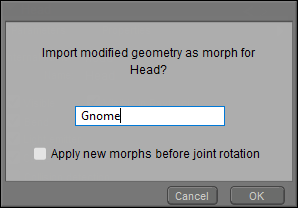
Enter a name for the new body part morph in Poser.
- Initially, the dial will be set to zero. To test the morph, choose the actor that you morphed, and dial the morph to test it.
When you use the Object > Export Object Mesh to GoZ command to create morphs, a corresponding Full Body Morph dial will not be created in the BODY actor.