Morphing Multiple Items
There are times when you need to have a piece of clothing over a character to make sure that the morphs you create will properly fit a character. You can use the GoZ plugin to export one item at a time.
For example, select the figure in the first GoZ session and export it into GoZ using the Figure > Export Figure Mesh to GoZ command, and Body Part polygon grouping. Drag the figure into your ZBrush document.
Then go back to Poser and export a clothing item (like pants), using the same steps (Export Figure Mesh to GoZ, with Body Part polygon grouping.) Initially it will appear in the document window by itself.
Go back to Poser and use the Figure > Export Figure Mesh to GoZ to export a third item if desired, using the same steps as you did with the previous clothing item.
Now you have three Poser OBJ files in ZBrush - the character, and two pieces of clothing. Each appears as a separate tool. The last item that you loaded appears in the scene.
Expand the Subtool palette in ZBrush, and press the Append button. Click to select the figure mesh in the selection area. It will load into the same document as a subtool. Repeat this process for the second (or additional) clothing items.
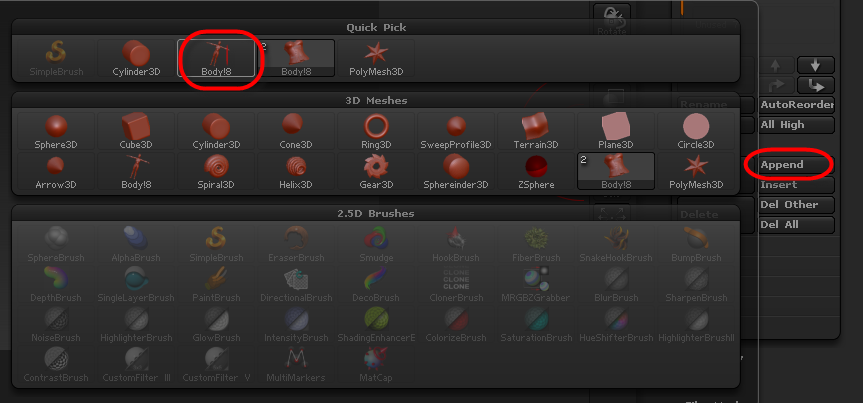
Click the Append button in the Subtool palette to append an object into your current window.
When you need to morph the clothing item, select the piece of clothing from the Subtool palette.
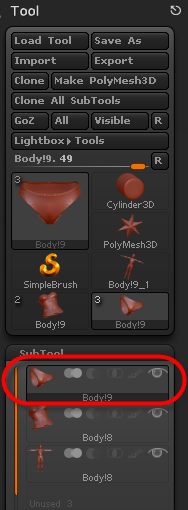
Select the clothing item that you want to morph from the Subtool palette.
To return the morphed items back to Poser, select the item you want to return from the Subtool palette, and press the GoZ button. The item will update in Poser and you will be prompted to enter a name for the new morph.
Return back to ZBrush and select the next item from the Subtool palette. Again, press the GoZ button to import that item back into Poser and assign the morph name.