Copying Morphs Between Figures
The Figure > Copy Morphs From and Object > Copy Morphs From commands allow you to copy morphs between figures and clothing. This feature works more accurately with items that are sparser in density (such as clothing) than with items that are more finely detailed (such as a face to face morph transfer).
When transferring morphs to clothing such as skirts, long coats, or other items that are long and flowing, it's usually best to select a similar item of clothing. For example, if you want to copy morphs from a character to a dress that the character will wear, load another dress that already has the morphs you want to copy. La Femme Pro (available for purchase at Renderosity) includes a dress dev rig that can be used to transfer JCMs and full body morphs to other dress items for La Femme.
To copy all morphs from a character to the clothing:
- Load the character and the clothing into your scene.
- Click to select the clothing that will receive the morphs.
- Choose Figure > Copy Morphs From. The Copy Morphs dialog appears.
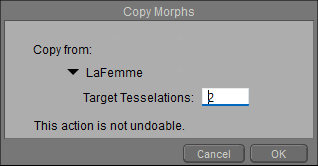
Choosing the morph source for a figure.
- Choose the character from which you want to copy the morphs.
- Before morphs are copied to the target figure, Poser will internally subdivide the mesh by the number of subdivisions that you set in the Target Tesselations field. By default,this is set to a level of 2. (Note that this setting is independent of the number of subdivisions set in the source or target figures).
- Click OK to continue.
- Use the Select Objects dialog to check the morphs that you want to copy to the clothing.
- Click OK to copy the morphs.
Similarly, the Object > Copy Morphs From command allows you to copy morphs between objects in several different ways. This command is recommended for use with dynamic clothing, which typically does not contain body part groups. Follow these steps:
Load the source and target objects into your scene (such as a character and the dynamic clothing).
- Click to select the object that will receive the morphs (the dynamic clothing prop, or a body part on a conforming clothing piece).
- Choose Object > Copy Morphs From. The Copy Morphs dialog appears. It displays options to choose morphs from the character, from the clothing, or from a prop:
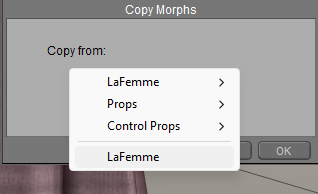
Choosing the morph source for a body part.
- To copy morphs from an entire figure, select the source figure name from the bottom of the Copy From list.
- To copy morphs from a specific body part on the source character, expand the list that appears to the right of the character name at the top, and choose the body part from which you want to copy the morphs.
- To copy morphs from another prop clothing item, or from a specific body part on a different conforming clothing item, expand the list that appears to the right of the current clothing item. Choose the body part from which you want to copy the morphs and then click OK to continue.
- To copy morphs from a Control Prop (such as a magnet sphere or capsule), expand the list that appears to the right of the Props list, and select the item that you want to copy the morphs from. Then click OK to continue.
- Click OK to continue.
- Use the Select Objects dialog to check the morphs that you want to copy to the clothing.
- Click OK to copy the morphs.