Displaying Recent Renders
You can use the Recent Renders palette to display thumbnails of your most recent rendered images. This palette can be docked or floating in the same manner as other palettes in your workspace.
To show or hide the Recent Renders palette, choose Window > Recent Renders. A check mark appears beside the command when the palette is visible.
From the Recent Renders palette, you can perform the following functions:
- The number of thumbnails that appear in the palette are determined by the Max Cached Renders setting in the Render tab of the General Preferences dialog. For more information on this setting see Render Preferences.
- Click a thumbnail in the Recent Renders palette to display the selected render in the Render window. Partially and fully completed renders appear in this palette
- Right-click a thumbnail to display a context menu with the following commands.
- Edit Post Effects: Click this button to open the Post Rendering Effects dialog. For further information, see .
- Export Image: Opens the Export As dialog, which allows you to save the render in one of the supported image formats.
- Set Compare Image: Designates the selected image as the image to compare with another thumbnail for use with the Render Wipe slider.
- Show in Explorer: Navigates to the folder that contains the image, and displays it in Windows Explorer or Mac Finder.
- Delete: Deletes the selected render from the render cache, and removes the thumbnail from the Recent Renders palette.
- Delete All: Deletes all renders from the render cache, and removes the thumbnails from the Recent Renders palette. You must select at least one thumbnail for this command to be enabled.
- Refresh Thumbnails: Click this button to update the thumbnails that appear in the Recent Renders palette.
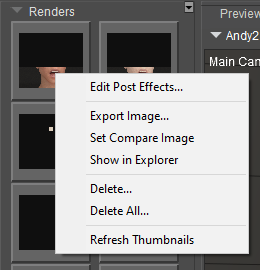
Recent Renders options.