Render Preferences
The Render Preferences tab contains settings that are specific to the FireFly render engine. The Render Preference options are as follows:
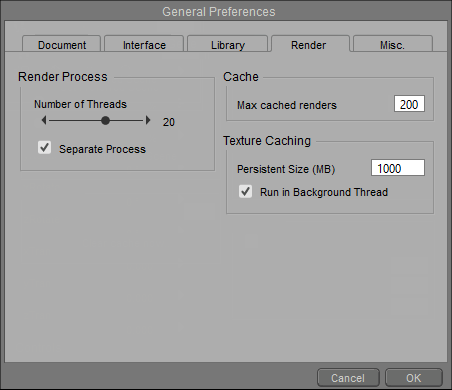
Render Preferences.
- Number of Threads: If you have a multi-processor and/or multi-core hardware system, you can take advantage of multi-threaded rendering by setting the Number of Threads slider to a value greater than one.
We recommend rendering your scene with as many threads as your system possesses CPU cores. The default value for hyper-threaded CPUs is twice the number of cores that you have (because the OS sees twice as many virtual cores as there are physical cores). On CPUs that are not hyper-threaded, the OS sees only the physical cores. If you are unsatisfied with the resulting performance, or if the render fails to complete, then reduce the number of threads and/or maximum bucket size. However, if you have a single-processor and single-core system, we recommend that you set the number of threads to one, as the increased memory demand of running parallel threads may offset the performance benefits.
For more information on multi-threaded rendering, see Using The FireFly Render Engine.
- Separate Process: Checking the Separate Process box enables running FireFly renders in a separate process on the CPU, and vice versa. This feature is disabled by default. For more information on Rendering in a Separate Process, see Using The FireFly Render Engine.
- Cache: The Max Cached Renders setting allows you to configure the number of renders that will be cached for access via the Render Compare feature in the Document’s Render tab, or the number of thumbnails that are displayed in the Recent Renders palette. Please see Render Comparison for more information about the Render Compare feature. For more information about the Recent Renders palette, see Displaying Recent Renders.
- Texture Caching: Cached textures are kept in the temp location specified in General Preferences, even between sessions.
- Persistent size (MB): The maximum amount of memory allocated to cached textures, in between sessions. When you re-launch Poser, textures from the previous session are still cached on disk (unless you set the size to zero). If you re-open the scene you worked on previously (or one of the recent scenes, if the cache is large enough) the texture cache will be prepared already, allowing for a faster render start.
- Run in Background Thread: Loads textures into the cache while Poser is running, in preparation for the first render. Any texture that is not yet in the cache, or not yet up to date in the cache, needs to be processed. If Run in Background Thread is enabled, this processing happens in a separate thread in the background (on multi-core CPUs only). Chances are that by the time you are done preparing the scene for rendering, all your textures are in the cache already, and rendering will start immediately.
The render cache for keeping rendered images and displaying them on the Render tab of the Document and in the Recent Renders Palette uses the following locations to store image data:
Windows 10 example:
C:\Users\<PoserUser>\Documents\Poser\RenderCache\
Mac OS X example:
/Users/<PoserUser>/Documents/Poser/RenderCache/
You can delete the files in those folders to clear the render cache. Please note that your cached renders will be lost after doing so. If you reinstall Poser and choose to back up your preferences, the render cache will be moved into its backup location along with all preferences.