Adding Extended Details to Library Content
Extended details files use an XML extension, and are typically saved when you first save your content to the Poser library. The XML file will have the same filename as the library content item that was saved.
Content creators can add a variety of informative descriptions to their content. This content will appear in the Extended Details panel when an item is selected in the library tree or item list. The extended details panel also allows you to edit or add additional details to the XML file directly from Poser. If you do not have the Extended Details Panel displayed in the library, expand the Library Settings widget and check the Extended Details Panel option in the Display tab.
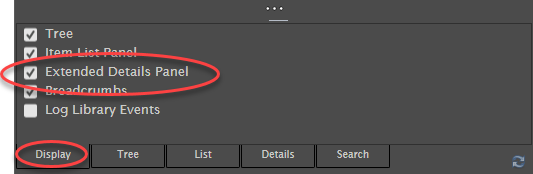
Enable the Extended Details Panel display in the Library Display Options panel.
Click the Edit button to add or edit existing details. You can add any or all of the following pieces of information for any library content item:
You can also use the to add extended details to one or more objects at a time.
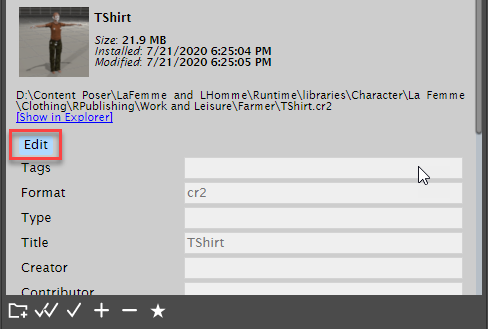
Click the Edit button to add or edit extended details for the selected content item.
- Tags: Keywords that can help users find your content in Library searches.
Multiple entries in Extended Details fields must be separated with commas.
- Format: By default, adds the file extension to the library item type (CR2, PZ2, FC2, and so on).
- Type: The type of item (such as Conforming clothing, Dynamic clothing, Conforming Hair, Dynamic Hair, Audio File, Video File, Background Image, etc.)
- Title: By default, adds the name of the library item (without the extension).
- Creator: The name or names of the primary content creator.
- Contributor: The name or names of others who contributed to the creation of the content.
- Rights: List allowable uses or restrictions of use here.
- Rights Holder: List name of the person who has copyright to the item. Optional information can include contact information such as web site or email address.
- Created: Creation date (added by default when content is first saved to the library)
- Has Version: Version number of the content (such as 1.0 for first release, 1.1 for first update, etc).
- Audience: If content is applicable to specific audiences (Children, Adults, General, etc)
- Instructional Method: If you have any special directions for use of this item (other than render settings which are listed separately below) you can add them here.
- Subject: If content pertains to a specific theme (Sci Fi, Fantasy, Historical, etc)
- Requires: If there are any special requirements to use this content, such as other content purchases or figures, or other renderers, enter that information here.
- Characteristics:
- Gender: Gender of character or clothing.
- Conforming: True if conforming clothing. False if other type of content (human figure or animal, props, dynamic clothing, dynamic hair, etc).
- Render Settings: Enter text for suggested render settings here.
- Content Category: Enter the library category type (Figure, Prop, Hair, etc).