Parameters Palette Options Menu
The Parameters palette options menu (8) contains the following options:
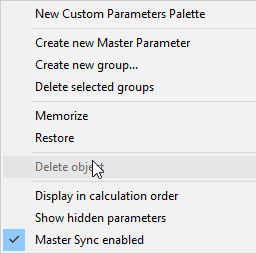
Parameters Palette Options menu.
- New Custom Parameters Palette: Creates a new empty custom dial palette which allows you to drag commonly used parameter dials into it. See Creating Custom Parameter Palettes.
- Create New Master Parameter: Creates a new parameter dial that can be set up to drive one or more dependent parameter dials. For further information on dependent parameters, see Using Dependent Parameters.
- Create New Group: Selecting Create New Group creates a new subgroup under the currently selected group. The Create New Group dialog appears prompting you for a name. Enter your desired name in the field. To rename an existing group (or if you make a mistake when creating the group), double-clicking the group name in the Parameters palette opens a field allowing you to specify a new name.
- Delete Selected Groups: Selecting Delete Selected Group deletes the currently selected group. Parameter in deleted groups are moved to the next highest group or subgroup, as appropriate.
- Memorize: Selecting Memorize memorizes the current parameter dial settings as default. Please refer to Memorize for more information on memorizing parameter dials.
- Restore: Selecting Restore restores the most recently memorized defaults. Please refer to Restore for more information about restoring saved defaults.
- Delete Object: Selecting Delete Object deletes the current object.
- Display in Calculation Order: Reorders parameter channels. Allows you to correct the initial order of physics simulation parameters in order to accommodate existing and new morphs.
If morphs are added after, they will double after simulation. You will need to reorder the channels to address this issue.
- Show Hidden Parameters: Displays parameters that are normally hidden from view, allowing you to view and edit their parameters and properties.
Making changes to channels that are normally hidden is recommended for advanced users only, as improper changes can affect the usability of the figure.
- Master Sync enabled: When checked in the BODY actor, Master Sync will be enabled for all actors in the figure. Setting a parameter in a body part will sync the setting across all body parts. Turning this option off in the BODY actor turn the Master Sync feature off in all body parts. Changing the parameter setting in one of the body parts will affect only that body part.