Showing and Hiding Faces and Objects
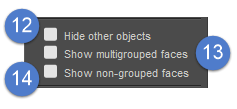
Display options in the Group Editor.
- Hide Other Objects box (12): Checking the Hide Other Objects checkbox hides all objects in your scene other than the currently selected object, which can help if you have a complex scene and only want to see the object being worked on.
- Show Multigrouped Faces box (13): Checking the Show multigrouped faces checkbox displays all polygons that are assigned to more than one group. This can occur if you grouped your geometry in the 3D modeling application and accidentally assigned some polygons to more than one group.
- Show Nongrouped Faces box (14): Checking the Show nongrouped faces box displays all polygons that do not belong to a group. If you leave the Setup room with one or more polygons that are not attached to a bone, they will be maintained on a prop attached to the figure and will be available for grouping again when you return to the Setup room.
The above commands are necessary for creating a figure using the geometry and bone structure. The following commands are useful and can be performed in the Setup room; however, they are not necessary for figure creation. They may, however, be necessary for rendering and finishing scenes using the newly created figure.