Lights Context Menu
For information regarding commands that are specific to lights, see Lighting.
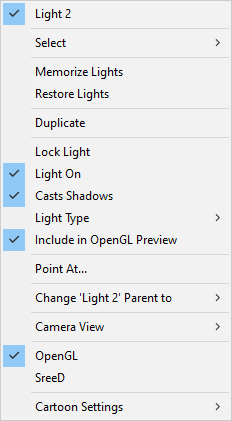
Lights Context Menu.
- The top line in the context menu displays the name of the selected light.
- Select: Expand the Select menu to select the light or another item from the menu that appears. A check mark appears beside the name of the light when it is set as the current selection.
- Memorize Lights: Equivalent to using the Edit > Memorize command. For more information, see Memorize.
- Restore Lights: Equivalent to using the Edit > Restore command. For more information, see Restore.
- Duplicate: Equivalent to using the Edit > Duplicate command. See Duplicate.
- Lock Light: Equivalent to using the Object > Lock Object command. Allows you to lock or unlock the transformations of the selected light. The item is locked when a check mark appears beside the item. See Lock Object.
- Light On: Turns the light on or off. A check mark appears beside the command when the light is on.
- Casts Shadows: Turns shadows on or off for the selected light. Shadows are on when the option is checked.
- Light Type: Allows you to choose the type of light. A check mark appears beside the currently selected light type.
- Include in OpenGL Preview: Allows the effects of the current light to display in the preview render in the document window. A check mark appears beside the light if it is included.
- Point At: Equivalent to using the Object > Point At command. See Point At.
- Change (lightname) Parent to: Equivalent to using the Object > Change Parent command. Allows you to select a figure, prop, camera, or light as a parent. Choose Universe to remove the parent. See Changing a Parent.
- Camera View: Equivalent to using the Display > Camera View command. Select the desired camera view from the context menu.
- OpenGL: Equivalent to using the Display > Preview Drawing > OpenGL Hardware command. See OpenGL Hardware Acceleration
- SreeD: Equivalent to using the Display > Preview Drawing > SreeD Software command. See OpenGL Hardware Acceleration
- Cartoon Settings: Equivalent to using the Display > Cartoon Settings command. Select the desired cartoon display mode from the context menu. See Cartoon Settings.