Parameters Palette
The Parameters palette contains all of the parameters for the currently selected scene element:
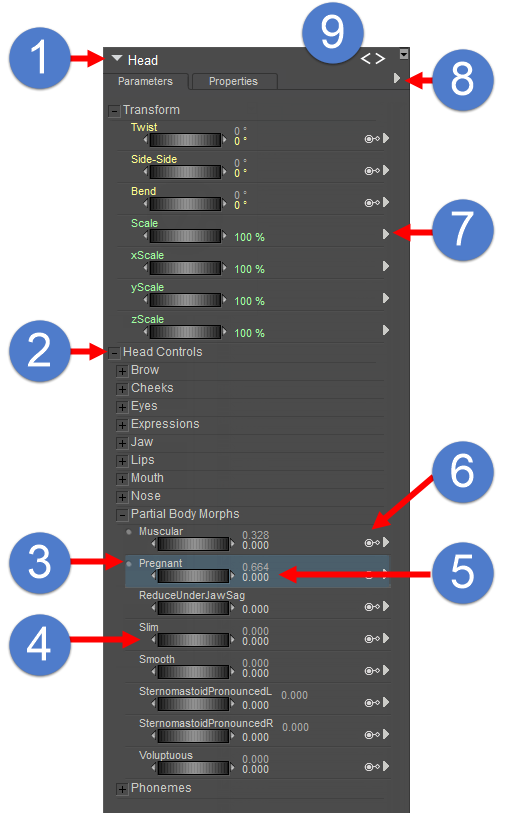
The Parameters Palette.
The following topics discuss the Parameters palette in detail:
- Current Actor Menu: The Current Actor pull-down menu (1) functions the same as the Current Actor pull-down at the bottom left of the Document. Please refer to Select Figure/Current Actor Menus for more information about the Current Actor menu.
- Search Filter: To filter the list of parameters, type the text you want to filter by. Then press Enter. The list of parameters will be filtered by the search string you entered. To stop filtering, click the X icon to the right of the search box.
- Parameter Dial Groups: See Parameter Dial Groups.
- Parameter Limit Indicators: See Limit Indicators below.
- Parameter Dials: See Parameter Dials
- Master/Dependent Parameter, showing Natural and Driven parameter values. The Master Parameter Indicator appears when the designated parameter dial is used to drive settings of other parameter dials. When a parameter is configured as a dependent parameter, two values will be displayed to the right of the parameter dial. These dials are referred to as the natural and keyed dependencies, and are explained in detail in Using Dependent Parameters.
- Parameter Dial Menu. Click the arrow to display a list of options and settings for the parameter dial. See Editing Parameter Dials.
- Parameters Palette Options Menu. Click the arrow to display a list of options and settings for creating new parameters and groups. See Parameters Palette Options Menu.
- Back and Next buttons allow you to step through the history of body parts that you have already selected, in the order that you selected them (much like the browser history in a web browser). If you right-click the buttons you will get a full history of the body parts that you have visited, in the order in which they were visited.
Limit Indicators
If a green dot or yellow arrow appears to the left of a parameter dial name, it means that the dial is set to something other than its default value.
- A green dot to the left of a parameter indicates that the dial is set to a non-zero value between the upper and lower dial limits.
- A yellow arrow pointing to the right indicates that the dial is set to its maximum limit.
- A yellow arrow pointing to the left indicates that the dial is set to its minimum limit.
- A red square to the left of a parameter dial indicates that the setting exceeds the limits of the parameter dial.
You can easily reset a parameter dial by clicking the green dot or yellow arrow. The parameter dial will reset to its default value (usually zero).
If a dial exceeds the limits, as indicated by the red square, click the red square to reset the parameter to its limit.
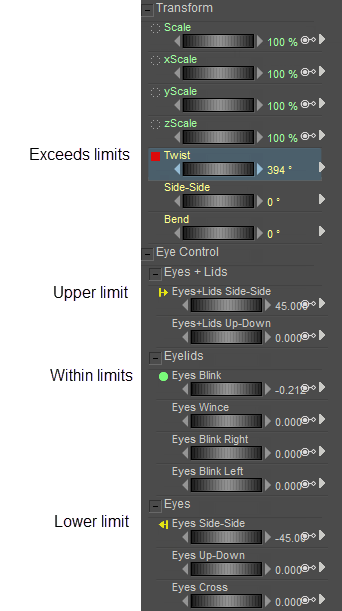
Parameter limit indicators.