Creating a Compound Node
A Compound Node is created using the same methods as discussed in Creating Nodes. You will notice a new node type called Compound in the New Node menu. Initially, the new compound node will appear as shown at the bottom of the following figure. When you first create the compound node, there will be no input or output connections exposed. In order to add them, you will need to follow the steps that are outlined in Editing Compound Nodes.
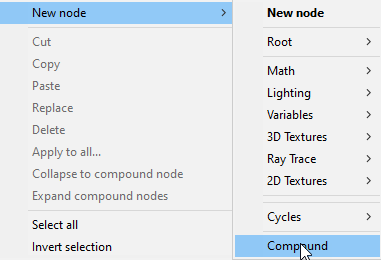
Creating a new Compound node.
You can also select two or more nodes in the main Material room window and collapse them into a compound node. See Collapsing Existing Nodes into a Compound Node.
In the following figure, we start with a primitive cube that has no material settings. Then we create a new Compound node in the main Material room window. You’ll learn how to edit the compound node in the section that follows.
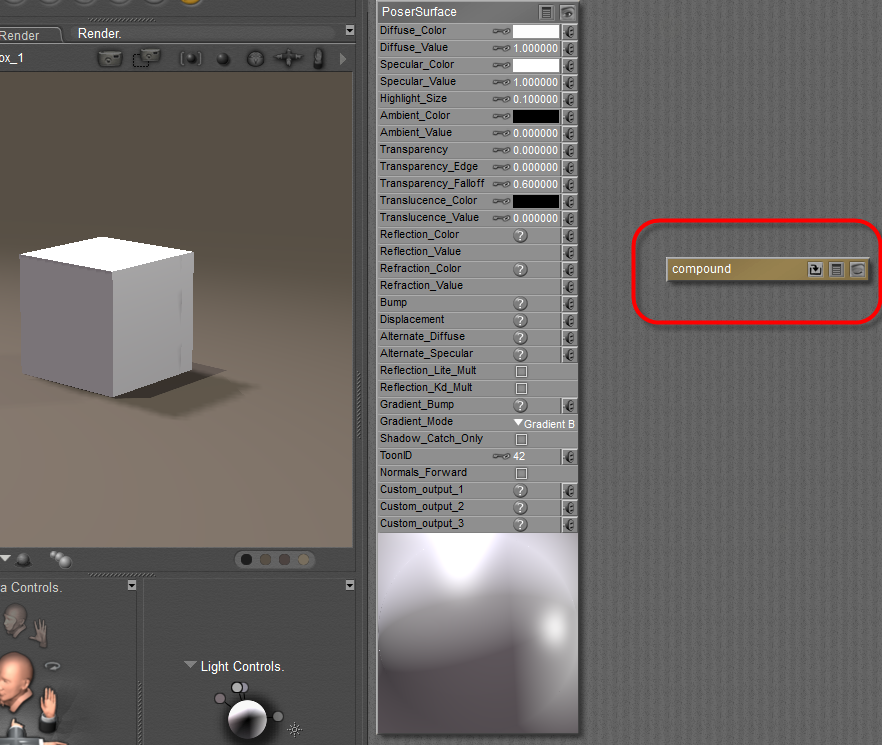
Start with a new compound node.