Identifying Illegal Node Connections
Contents
The FireFly renderer isn’t as particular about node connections as is SuperFly. You may encounter some materials that appear black in the Preview window, and one of the reasons for this is because you might have encountered or created a material that contains node connections that are illegal for either (or both) the FireFly or SuperFly renderers.
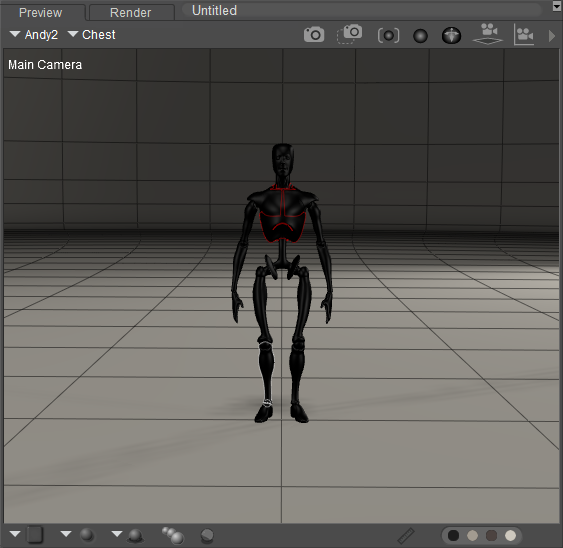
Materials that contain illegal node connections may appear black in the Preview renderer.
Poser provides a few ways that you can determine where the illegal connections are, and why the shader will not preview or render properly.
The Log Window
If you have the log window open when you are working on materials, the message log displays messages when you make an illegal connection. For example, if you try to connect the output of a Scatter node (Lighting > Special > Scatter) to the Diffuse Color input of the PoserSurface node, the Log window will display a Heap Check message as shown in the following figure.
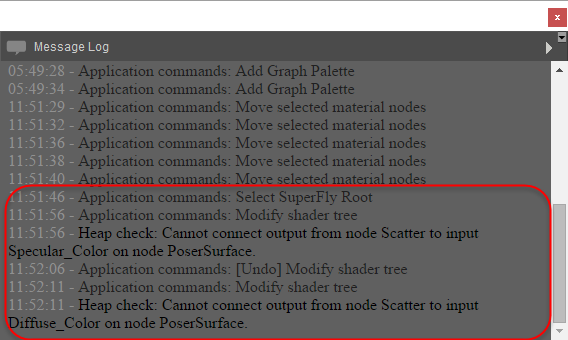
The Log window displays error messages when illegal node connections are encountered or attempted.
Wire Connections
If you prefer not to have the Log window open, there is also an easy way to determine illegal connections in the Edit material view. Illegal connections will be displayed as dotted wires when connections between the output of a node are illegal when connected to a root node. For example, if the output of a lighting node is connected to a root node that accepts a “non-closure” input, the connecting wire will appear dotted to indicate that it will not work in Poser. The figure shown below shows the illegal connection between the Scatter node and the Diffuse Color input of the PoserSurface node. You’ll notice, however, that when you connect the Scatter node to the AltDiffuse input, the connection is not illegal, and the material previews and renders as expected.
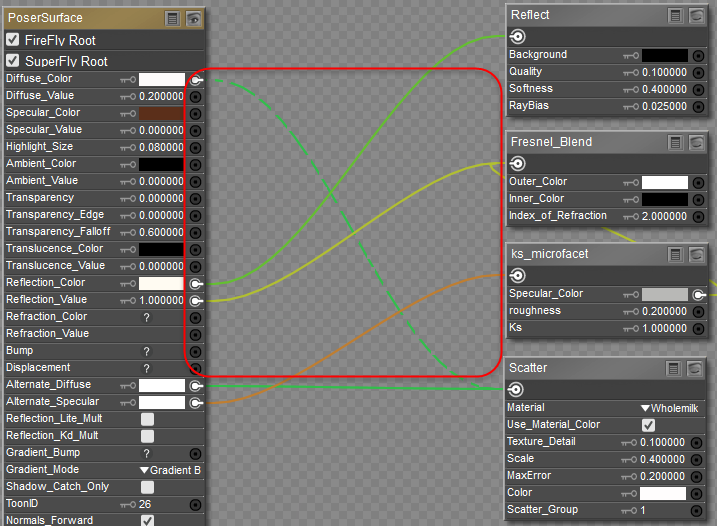
Illegal node connections are displayed with dotted wires.
Connection Sockets
Indicators also happen in real-time while you are making your connections. For example, if you try to connect the output of a Scatter node into the PoserSurface node, you will notice that some of the connection inputs dim out to a gray color. When you see this happening, that gives you a visual indication not to create a connection there. On the other hand, when you see connectors that are solid black or solid white, that serves as an indication that connections to those inputs will be legal.
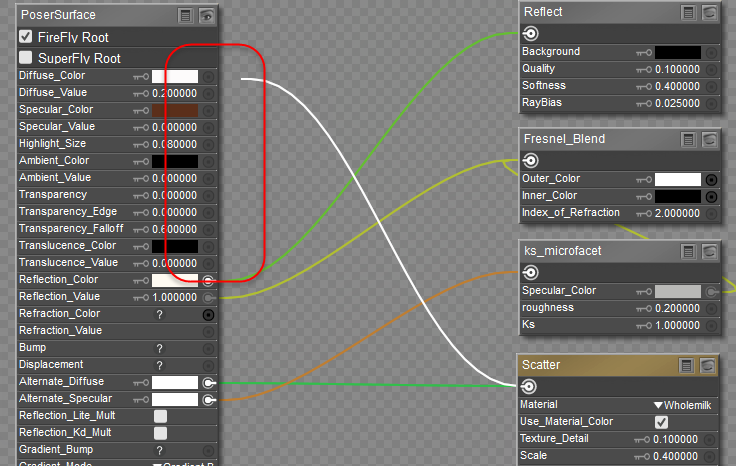
Illegal connection inputs are grayed out when you drag the output of a material node into the inputs of a root node.