With the Poser 12 update, we improved the SuperFly render engine by updating to Cycles 2. This update includes improved performance with Adaptive Sampling, which uses machine learning to improve rendering and reducing render time simultaneously.
Adaptive sampling helps speed up render times by focusing on areas within the render that need more sampling and ignoring those that don't.
What is Adaptive Sampling?
Found on the SuperFly Render Settings tab, Adaptive Sampling applies to both CPU and GPU rendering by controlling render properties and quality when using the Superfly render engine.
In short, it focuses the render engine's energy on the parts of your render that need the most computing power. By using machine learning, it shortens render times by focusing on the areas that need the most work. When rendering an image with Adaptive Sampling turned on, Superfly will work on a group of pixels, the number of which you designate, until it detects that any additional bounces will produce little to no change in the render quality of the current area. Then it moves to the next group of pixels, called a "bucket." The number of pixels in each area is determined by the "Bucket Size" requirement in the Render Settings tab.
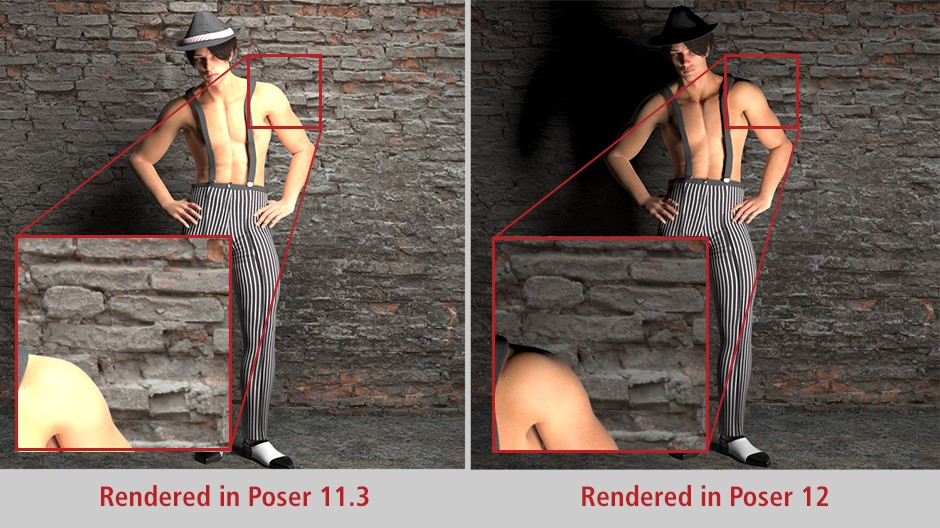
How to use Adaptive Sampling
When the Adaptive Sampling Threshold is set under the SuperFly Render Settings tab, Poser will calculate the amount of change between the buckets and render accordingly.
The automatic Adaptive Sampling Threshold is 0 . This threshold is a "brute force" method that will cut down render times the most. Non-zero settings may take a little longer than the zero setting, but will result in better overall quality.
In general, increasing the number of samples or the number of bounces that are taken during the rendering process increases the quality of the render; however higher settings also increase the amount of time required to complete the rendered image.
For some examples of render settings that use Adaptive Sampling, choose any of the following presets from the Load Preset button in the SuperFly tab (listed from lowest to highest quality render):
• Low Adaptive or Low Adaptive (GPU): Threshold set to .050 (5% of change)
• Medium Adaptive or Medium Adaptive (GPU): Threshold set to .010 (1% of change)
• High Adaptive or High Adaptive (GPU): Threshold set to .005 (0.5% of change)
• Ultra Adaptive or Ultra Adaptive (GPU): Threshold set to .002 (0.2% of change)
With default settings, you may see areas that don’t appear as sharp as they should, or which show some artifacts and blurriness in reflections. The quality settings will help you control how the light passes to and between the objects in your scene.
Be sure to set your Pixel Samples high because Adaptive Sampling can only take away samples, not add them.
Incremental update available
Poser 12 most recent incremental update is available at posersoftware.com/downloads. This incremental update mostly includes bug fixes around SuperFly GPU handling of background images, as well as updates to the Poser Manual.
The following improvements are included in the release:
• For Mac: Bullet and Dynamic Cloth simulations now redraw while calculating.
• For SuperFly: Maximum background image size of 4095 removed, now allows background image in Superfly GPU to render to full dimensions. Using Infinite lights consistently renders specularity on sequenced images.
• Removed 4096 limit dialog warning on high resolution images.
• Fixed HDRI background images corruption. No longer previews or renders red or black.
.png)





