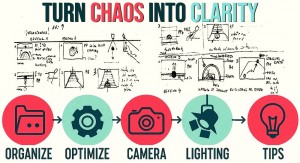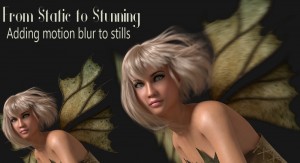On top of being an amazing tool for creating still images of any nature, Poser is also a powerful animation software, with various features that can help you in your creative tasks. This time we will take a quick look at the Walk Designer and Talk Designer.
The Walk Designer is a tool that lets you easily and naturally create walk cycles from scratch. When you open the Walk Designer, you are shown a very simple user interface that lets you change various elements of a walk. As we have discussed in the past, now in Poser, you can get the Walk Designer templates for your different figures as a separate download, making the core install size smaller. For my specific Poser install, I have the Mannequin Andy and LaFemme templates. The first thing you need to do is select the template you want to use, depending on your figure.
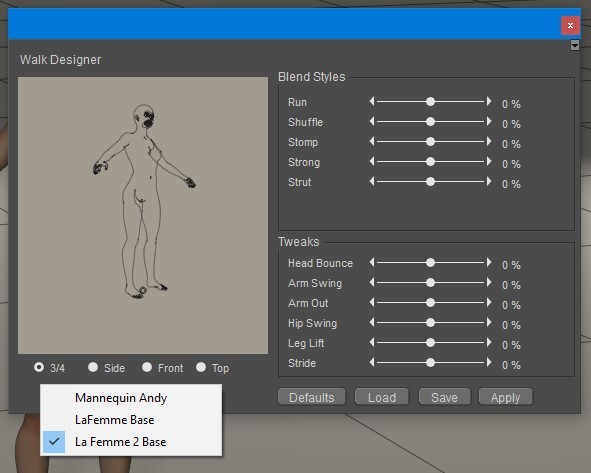
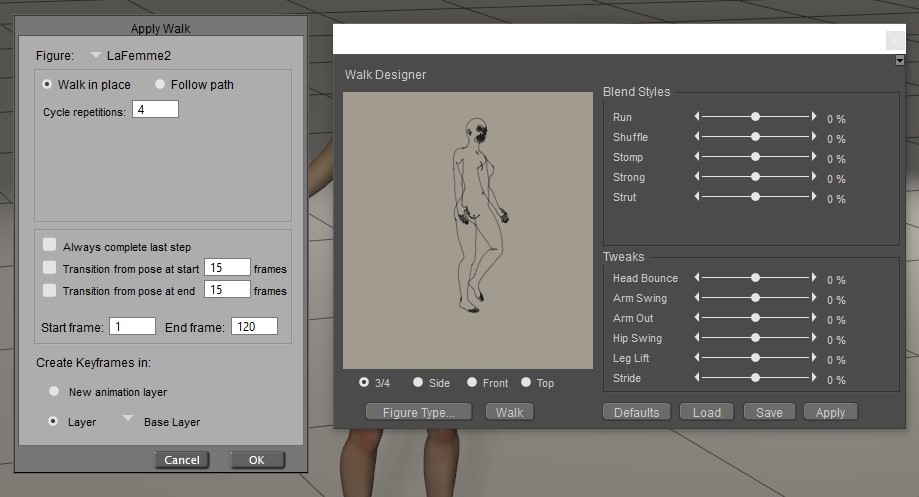
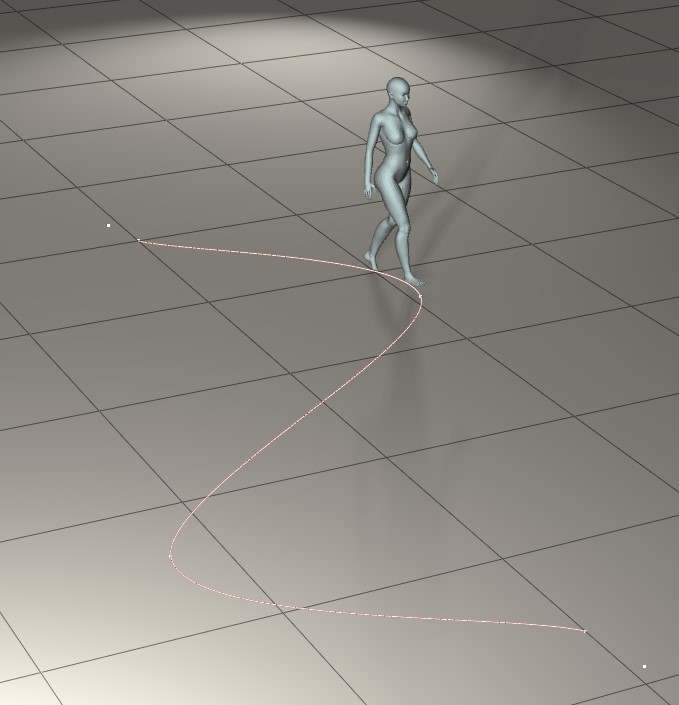
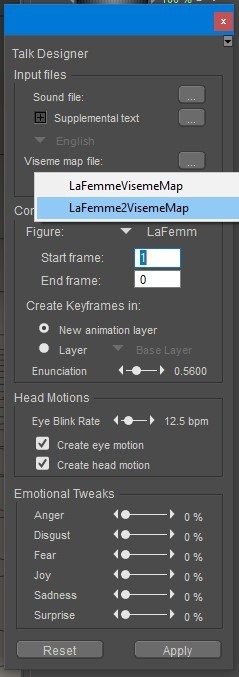
As you know, words are not said one viseme at a time, but rather the mouth flows from one phoneme to the other. To simulate this, you can also adjust how strong the visemes are in the animation. On top of that, you can also add emotion to your animation using the sliders at the bottom of the window.
When you have configured everything, you can simply apply the animation to your character and see the result.
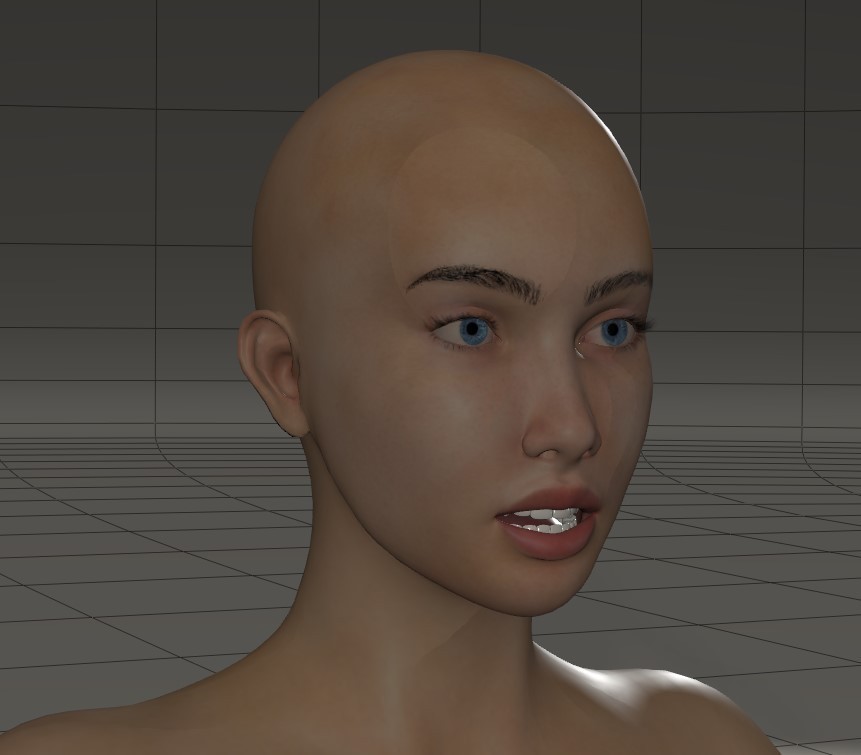
In addition to the Walk Designer and Talk Designer, you can use Poser’s Animation Layers to modify your animations in a non-destructive way. We will take a look at that powerful Poser feature in a future article.
Do you use Poser to make animations? What kind of animations do you make? Share your thoughts in the Poser forums!
 Nemirc, aka Sergio Rosa, is a freelance graphics technology reporter and video game creator/developer. He has been working and creating in 3D for over two decades. He loves movies and writing as well. Nemirc was introduced to 3D from one of the very first versions of Poser.
Nemirc, aka Sergio Rosa, is a freelance graphics technology reporter and video game creator/developer. He has been working and creating in 3D for over two decades. He loves movies and writing as well. Nemirc was introduced to 3D from one of the very first versions of Poser. .png)