Using Control Props
Control props are effective for adding additional control of the character through the use of ghost bones. For example, many content creators assign the area from the hip to the hem of a dress to the hip group, and then use control props (or body handles) to control the movement of the skirt.
Control props act as a UI proxy for another object. You can use any type of geometry as a control prop, and can also assign a text prop that help identify the area that the control prop affects. The control prop can be configured either directly over the part it is controlling, or set remotely in another part of your scene.
The following example shows how to set up a text control prop to control Roxie’s jaw. After you add Roxie to a scene, proceed as follows:
You can also select polygons on an object and spawn control props from. See the example in Using Selected Polygons for Control Props.
- Choose Object > Create Text Prop. The Create Text Prop dialog prompts you to enter a name for your text prop. Enter RoxieJaw.
If you enter a name of a figure or object that already exists in your scene, Poser will append a number to the name after the object is created.
- The text prop initially appears in very large text in the center of your scene at ground level. You can use the Scale, Rotate, and Translate dials in the Parameters Palette to position and scale the text object as desired. Here, the text is reduced on size and moved to the side of Roxie’s head.

Text object positioned near Roxie’s head.
- Click the RoxieJaw text prop and choose Object > Convert Prop to Control Handle. A dialog prompts you to select the actor to control. Drill down through the hierarchy tree until you find Roxie’s Jaw.
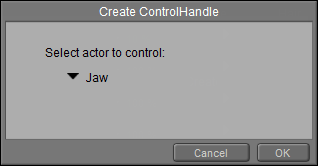
Text object set to control Roxie’s jaw.
- You should now be able to position your mouse over the text control prop and use it to move Roxie’s jaw. Depending on the direction that you drag, the jaw will twist, move side to side, or open/close.

Text prop controlling Roxie’s jaw.
By default, a control prop is set as a child of the UNIVERSE. The control prop (text in this case) will remain stationery while you move your mouse over the text to control the jaw. .