Using Selected Polygons for Control Props
You can also create control props that move along with the area that they control. For example, the facial control props in Paul and Pauline, and La Femme and L’Homme were created by using the Group Editor to spawn selected polygons in the face as props.
The steps below are shown for Pauline, but will be similar for Paul, La Femme, and L’Homme):
- Add a figure that uses control chips to your scene, and open the Group Editor.
- Create a new group, named for the control prop you want to create (for example, Jaw Prop).
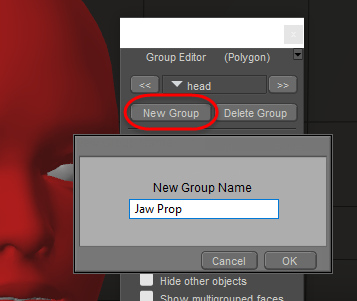
Create a new group named for the bone you want to control.
- Select the polygons that you want to use for the control chip. You will find it easier to select the polygons if you use one of the lined display styles, as shown below.
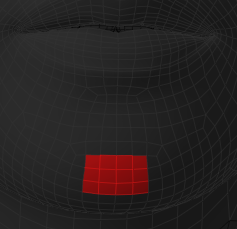
Add some polygons to the new group.
- Click Spawn Props.
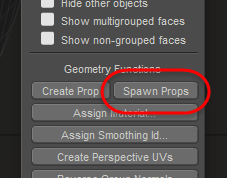
Spawn a prop to create the control chip.
- Poser will add two props to the scene. The first prop will be named the same as the actor that you created the control chip for (Head, in this case). You can delete this prop. The second prop will be your control chip (Jaw Prop, in this case).
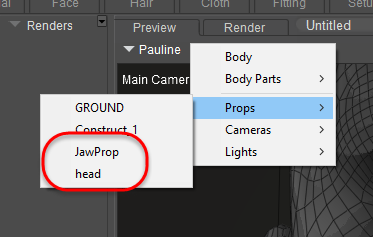
Two props will be created. In this case, delete the head prop, and keep the JawProp prop.
- With your new prop selected, choose Object > Convert Prop to Control Handle. The Create Control Handle dialog prompts you to select the bone that you want to control. In this example, you would choose Pauline’s Jaw bone.

The JawProp is set to control Pauline’s Jaw.
- You’ll notice when you initially use the new JawProp to control the jaw, the JawProp itself remains in its original position. This is because the new control props are parented to UNIVERSE by default. To create a control prop that moves with bone that it is controlling, right-click the JawProp and choose Change JawProp Parent to, and drill down to select Pauline’s Jaw as the new parent.
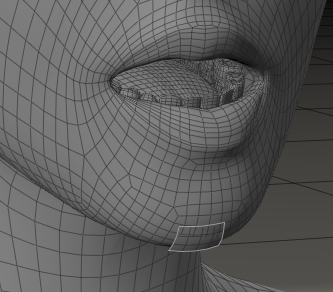
To create a control prop that moves with the jaw, change the parent from UNIVERSE to Pauline’s Jaw.