Choosing a Poser Startup Scene
The Poser Launcher screen allows you to launch Poser using one of four different launch options. Your Launch preference can either be set in the Document tab of the General Preferences dialog (see Document Preferences), or by using the Launch Options button in the Poser Launcher (described below).
If you choose any other option
When you start Poser up with the Launch to Launcher screen enabled, you are prompted to choose a startup scene. Recent scenes that you worked on are listed in the upper left portion of the startup screen. Various startup scenes are listed in the lower left portion of the startup screen. When you click a scene, a preview appears in the right portion of the startup screen.
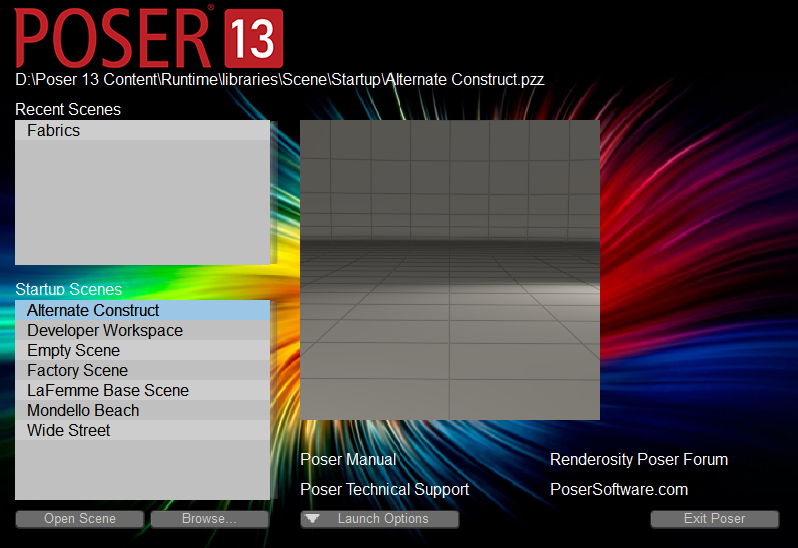
Choosing a startup scene.
The items in the launcher are as follows:
A 300 x 300 thumbnail preview appears in the launcher when you select one of the scenes in the Recent or Startup Scenes list.
- Recent Scenes: Displays a list of scenes that you have recently opened and saved in Poser.
- Startup Scenes: Displays a list of commonly used startup scenes:
- preferredState: This option appears in the Startup Scene list after you choose a preferred startup scene in Document Preferences.
- Alternate Construct: Opens a scene that contains the Poser Construct, and four lights. One point light, one area light, and two spotlights are created.
- Developers Workspace: Opens a scene with a flat ground plane. Six infinite lights are placed in the scene at top, bottom, front, back, left and right.
- Empty Scene: Opens a completely empty scene (no ground, props, figures, or lights).
- Factory Scene: Opens the Poser factory scene. This scene uses the construct and the Poser startup figure.
- La Femme Default Scene: Opens a scene that contains the Poser Construct and four lights, similar to the Alternate Construct above. La Femme, hair, and the 1PC Suit are also added to the scene.
- Mondello Beach: Opens the Poser environment sphere using a beach HRDI image as a background environment.
- Wide Street: Opens the Poser environment sphere using a street HDRI iamge as a background environment.
You can find additional HDRI images for use with the Poser environment sphere at sIBL Archive.
See BG Environment for more information on how to use the BG Environment node.
- Open Scene: After you select one of the scenes from the Recent or Startup list, click Open Scene to open the file in Poser.
- Browse: Click this button to locate and open a Poser file that does not appear in either the Recent or Startup list.
- Launch Options: Click one of the following options to display when you open the Poser application:
- Launch to factory scene: Opens the factory scene in Poser (the La Femme Default Scene), with the filename of Untitled. The launcher will not be displayed.
- Launch to preferred scene: Opens Poser with the Preferred State scene, as selected in Document Preferences. The file will open with the filename of Untitled. The launcher will not be displayed.
- Launch to launcher: Displays the launcher screen when Poser starts.
- Launch to most recent: Opens Poser with the scene you most recently saved in Poser. The filename saved with the file will remain.The launcher will not be displayed.
To reopen the launcher screen from within Poser, choose File > Close to close your current scene. The launcher screen will reappear and you can choose another scene.
- Poser Manual: Opens the Poser Documentation in your default Web browser.
- Renderosity Poser Forum: Opens the Poser 12 Forum in your default Web browser.
- Poser Technical Support: Opens the Poser support center in your default Web browser.
- PoserSoftware.com: Opens PoserSoftware.com in your default Web browser.
- Exit Poser: Click this button to exit Poser.