Wind Force Fields
Selecting Object > Create Wind Force creates a wind force field that ads realistic wind to your scenes. Force fields affect strand-based hair and dynamic cloth.
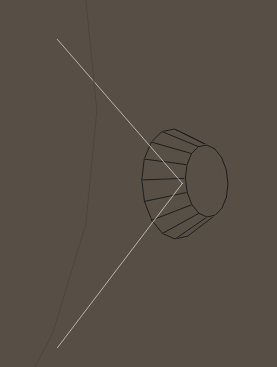
A Wind Force Field.
You can position force fields using the Editing tools just as you would any other prop.
Force Field Properties
Force fields have the following properties, available in the Properties palette:
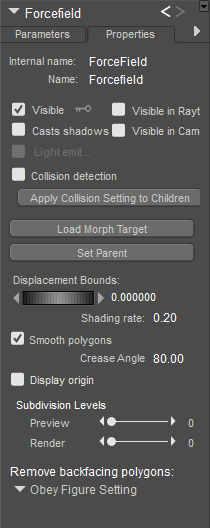
Forcefield Properties.
- Internal Name: The Internal Name field displays the force field’s internal (hidden) name, which Poser uses to track that part. You cannot edit a force field’s internal name within Poser.
- Name: The Name field displays the force field name. Enter a new name in this field if you desire.
- Visible: Checking the Visible checkbox makes the force field visible and vice versa. Invisible objects are not included in any render calculations, and do not appear in the rendered scene. See Figure Properties for information on animating the Visible property.
- Visible in Raytracing: Checking the Visible in Raytracing checkbox makes the force field visible in raytraced reflections, such as if the figure is in front of a mirror. Clearing this checkbox makes the force field not appear in reflections.
- Casts Shadows: Checking the Casts Shadows checkbox forces the selected force field to cast a shadow, which will be visible in your scene. Clearing this box means the selected force field casts no shadow.
- Visible in Camera: When checked, the object is visible in the camera and render. When unchecked, the object does not render. Used in conjunction with Light Emitter, described previously, to create light-casting objects.
- Light Emitter: When checked, allows the object to be included in indirect lighting calculations so that light will bounce off the object. When unchecked, indirect lighting calculations are skipped for the object. This allows you to create objects such as illuminated light domes, which can have high ambient values that will cast light, but that can also be turned off and not rendered.
- Collision detection: Checking the Collision Detection checkbox enables collision detection for the currently selected force field. Please refer to Collisions for more information about collision detection.
- Apply Collision Setting to Children: Clicking the Apply Collision Setting to Children button applies the currently selected force field’s collision detection setting to that part’s children parts (if any).
- Load Morph Target: Clicking the Load Morph Target button displays the Load Morph Target dialog, allowing you to load a custom morph target for the selected force field, which is then editable using the Morphing Tool. Please refer to Creating Morphs with the Morphing Tool for more information about loading morph targets.
- Set Parent: Clicking the Set Parent button allows you to make the force field a child of another element in your scene. Please refer to Poser Figures Hierarchy for a description of hierarchical relationships and to Changing a Parent for information on setting force field parents.
- Displacement Bounds: The Displacement Bounds property determines the force field’s displacement boundary. Please refer to Using The FireFly Render Engine for more information about displacement bounds.
- Shading Rate: The Shading Rate allows you to specify the desired shading rate for the currently selected force field. Please refer to Using The FireFly Render Engine for more information about shading rates.
- Smooth Polygons: Checking the Smooth Polygons checkbox causes Poser to smooth the object polygons at render time to eliminate or reduce a “faceted” appearance caused by flat polygons. This option can cause sharp corners to appear round. If the object has sharp edges that you wish to preserve while applying polygon smoothing to other angles, you should specify those sharp edges using smoothing groups or the crease angle threshold, as polygon smoothing will not override these settings. See Smoothing Geometry for more information on specifying hard versus smooth edges.
- Display Origin: Checking the Display Origin checkbox display’s the force field’s origin. Please refer to The Prop Origin for more information about force field origins.
- Subdivision Levels: Allows you to subdivide the selected object. See Working with Subdivision Surfaces for more information.
- Remove Backfacing Polygons: Determines how backfacing polygons are displayed on the selected object:
- Obey Global Setting: Uses the setting that is configured in the Render Settings dialog.
- Force Show Backfacing Polys: Backfacing Polys will always be shown in the currently selected object.
- Force Hide Backfacing Polys: Backfacing Polys will always be hidden in the currently selected object.
To animate the location of the wind force field, click to make it the current object. Open the Joint Editor to the Center attribute. Click the animation key beside the Center Point or the Orientation to animate those values. When the key is solid, animation is enabled for that property. The key is faded when disabled.
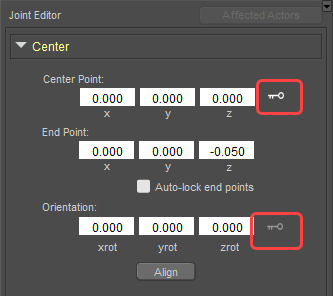
Animating a windforce center point.
Force Field Parameters
Force fields have the following parameters, available in the Parameters palette:
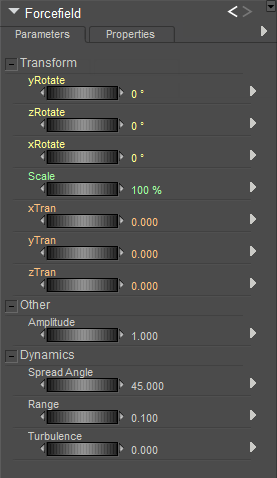
Forcefield Parameters.
- Scale: Increases or decreases the size of the force field in all axes.
- XYZScale: The xScale, yScale, and zScale parameter dials increase or decrease the size of the force field in the selected axis. This is only available for the force field.
- XYZRotate: The xRotate, yRotate, and zRotate parameter dials rotate the force field around the selected axis.
- XYZTran: The xTran, yTran, and zTran parameter dials move the force field along the selected axis.
- Amplitude: The Amplitude parameter controls the strength of the force field. Increasing this value increases the wind speed, and vice versa.
- Spread Angle: The Spread Angle parameter specifies the force field’s angle of effecting degrees.
- Range: The Range parameter specifies the force field’s range of effect in the currently selected units (feet, millimeters, etc.).
- Turbulence: The Turbulence parameter controls the amount of irregularity in the force field’s wind stream and can be used to simulate gusts.